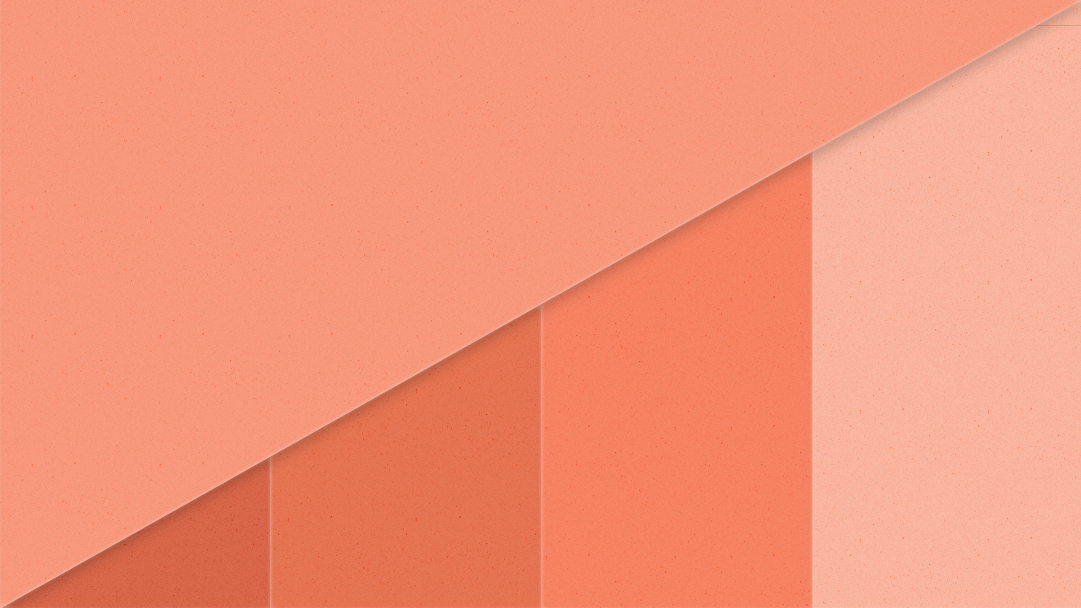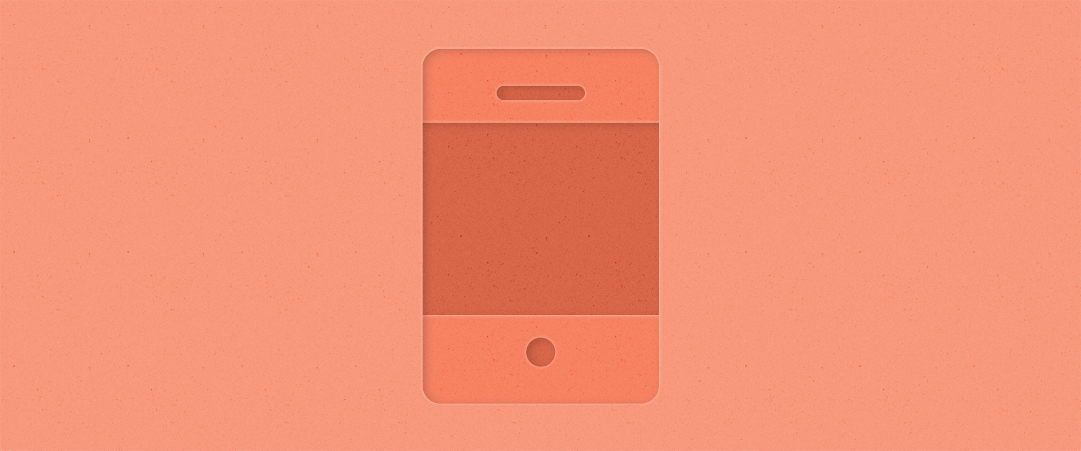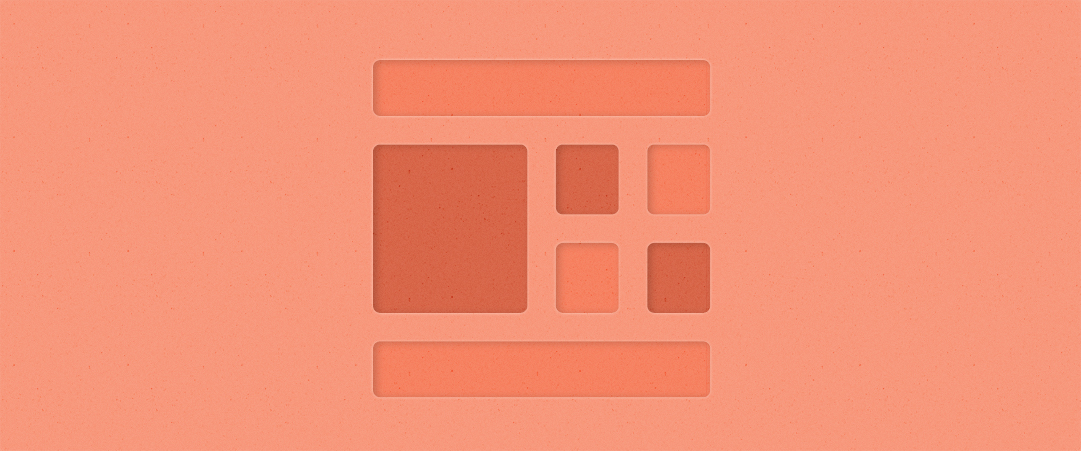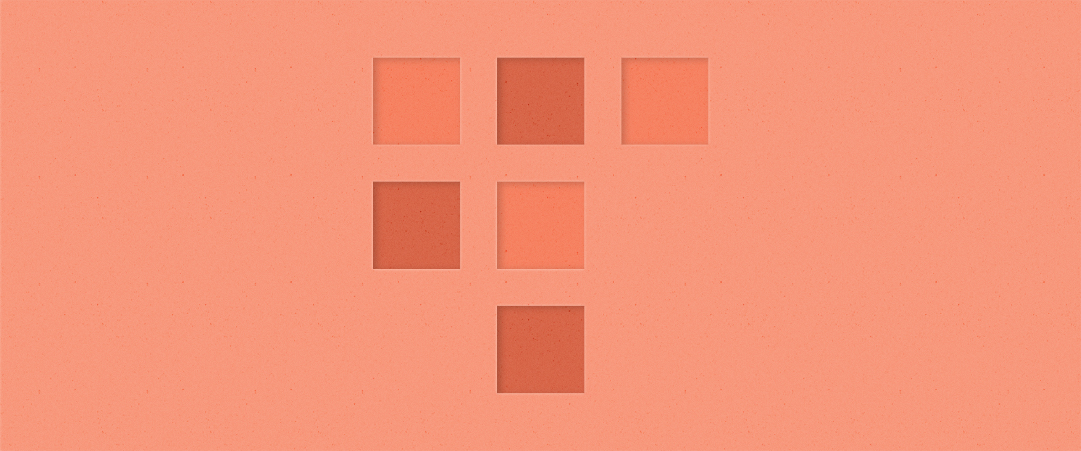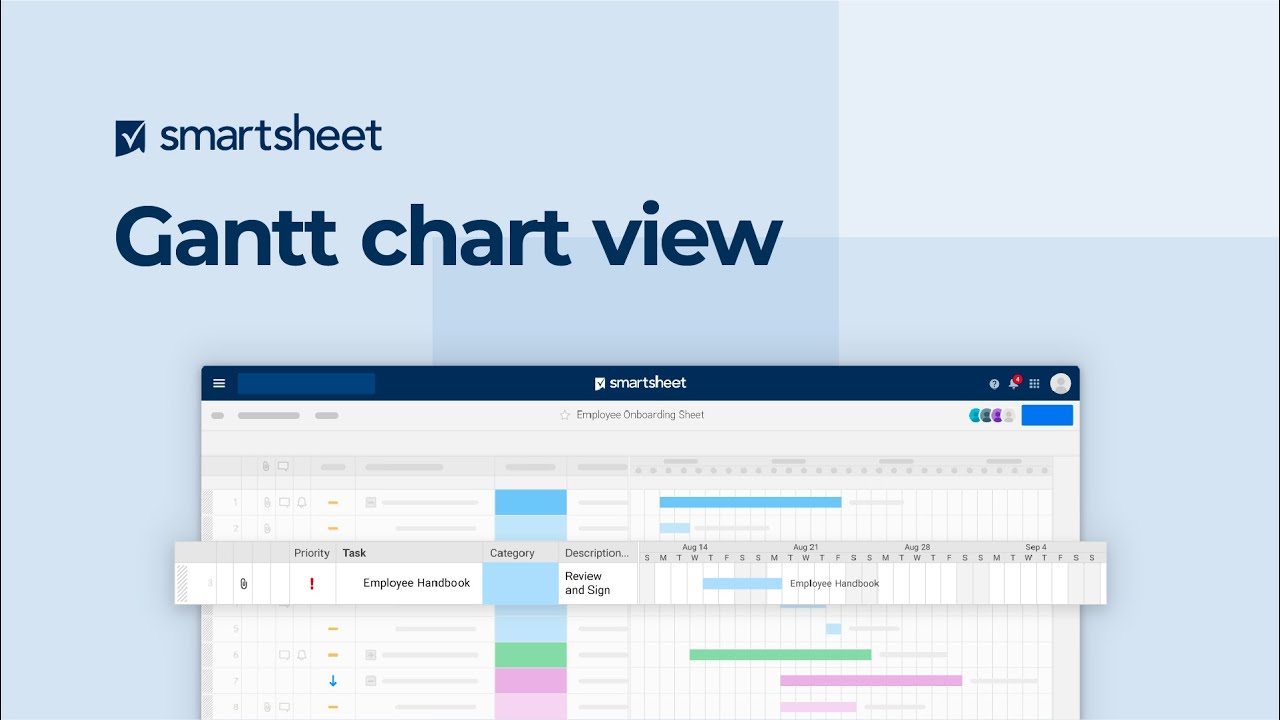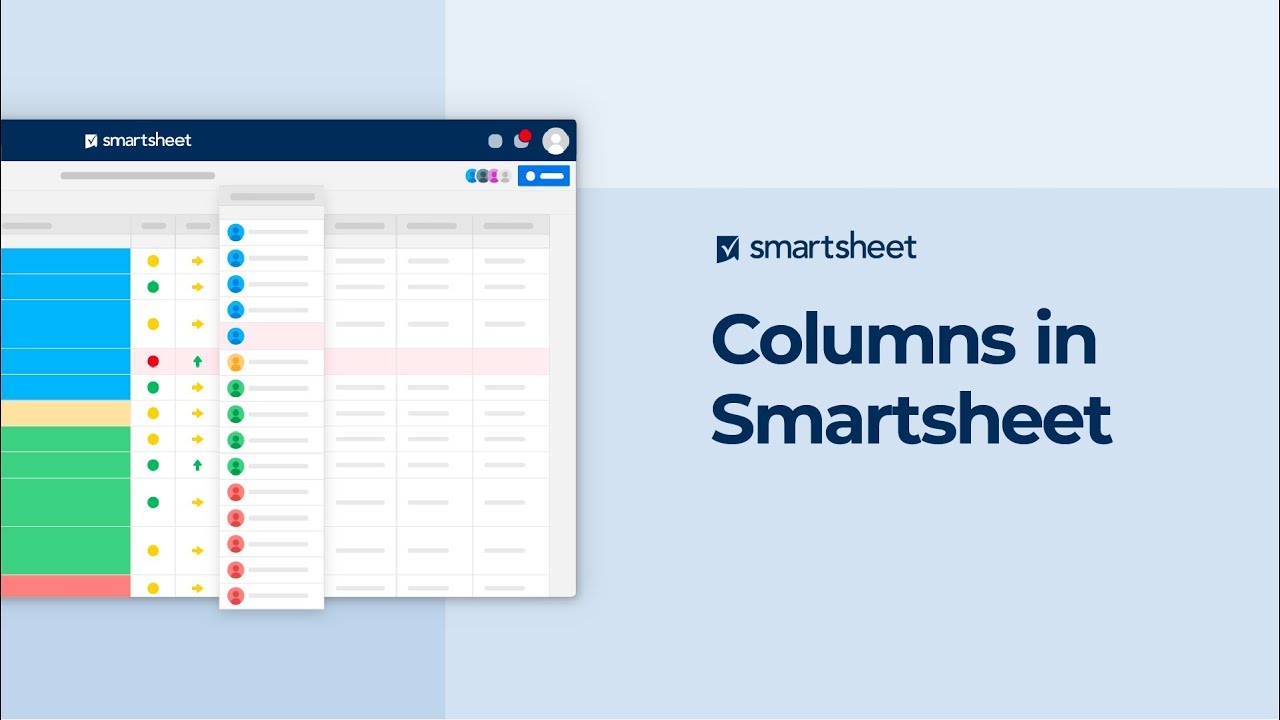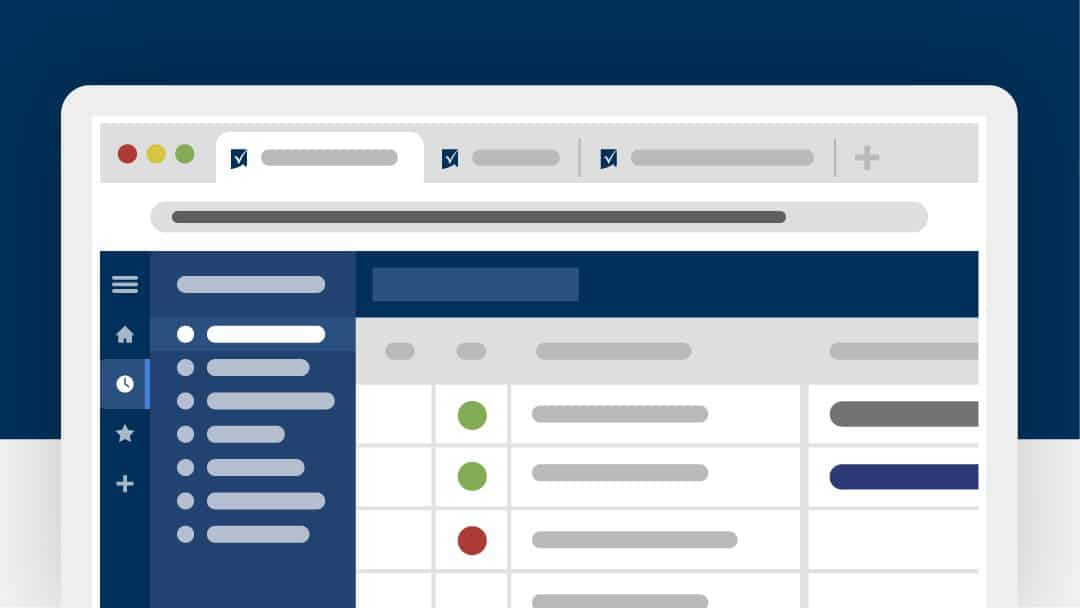Are you ready to go full steam ahead in January? Or are you looking at a month or more of lag time to start turning your ideas into projects and programs that will help you achieve your goals? If you’re like many of our customers, you’re already looking ahead to what’s coming and how you can achieve more over the next year.
No matter the scale of your ambition, we’re here to help you and your organization achieve more. To get you going, here are 20 tips that will help you do just that in 2020 — starting today.
1. Hit the ground running
Rather than spending the first few months of the year getting your projects and processes set up, get started right away with templates and solutions designed to help you create velocity and scale your operation with confidence.
Tip: Find the templates you need to quickly get started in the Solution Center.
2. Go mobile
The first iPhone is almost a teenager — and you’re still working solely from your desktop? It’s time to make sure you have the Smartsheet mobile app to keep work moving forward, even when you’re out of the office.
Tip: Download the Smartsheet mobile app (on iOS and Android) to access information in sheets, reports, dashboards, and portals from anywhere, and get notifications of reminders and requests on the go. Read 5 Tips to Make the Most of the Smartsheet Mobile App for more info.
3. Double-down on dashboards
Track project status, KPIs, critical trends, and summary reports in real time and share with project stakeholders and leaders with dashboards.
Tip: Create a dashboard to ensure that your executives stay informed and engaged and that you have access to the three layers of visibility your business needs to compete.
4. Know where your info is
Information workers spend 36 percent of their day looking for and consolidating information. Save yourself and your team members over a third of your workdays by providing an easy way to access the information needed to move work forward quickly.
Tip: Create portals or centralized information hubs in Smartsheet to surface relevant data, so everyone in your organization can find the information they need to keep work moving.
5. Select card view for a more visual view
Stuck seeing Smartsheet as just a spreadsheet? Card view displays data in cards organized in lanes, to help you see information in a different way and visually prioritize everything you have in flight.
Tip: Switch your view to card view to visually manage your work on desktop and mobile.
6. Get your project across the finish line with Gantt view
Another view in which you can see your Smartsheet data is Gantt view, which displays data in a spreadsheet on the left and a Gantt chart on the right, so you can see how all of your work fits together in a timeline.
Tip: Learn how to create and work with a Gantt chart to get a full picture of the duration — as well as the start and finish date of your project’s tasks — in Gantt view.
7. See due dates and deadlines at a glance with calendar view
Calendar view provides an interactive, customizable view of your work as a calendar. See tasks that are date driven as events in a weekly or monthly calendar view.
Tip: Publish or overlay your Smartsheet calendar view on Google Calendar or an iCal in Outlook or Apple calendars for a comprehensive view of your calendars.
8. Control your data with column types
Column types help you gain better control over what kinds of data are allowed in specific columns. Find out more about different column types, including contact list, dropdown list, date, and auto-number columns — then use them to configure your information and ensure more consistent data entry.
Tip: Set up your columns using configurable column types to help ensure the correct information is added to each of your columns.
9. Clean up your columns
Clean up your sheets with column descriptions. Many of our customers asked for this clean and simple way to show others what a specific column is for and how to use it, rather than using the initial rows in their sheet.
Tip: Add column descriptions to provide context or instructions to any column for other people using your sheets, so they can easily see how to use your sheet without having to ask you for direction.
10. On time, every time
Missing deadlines isn’t just frustrating — it can also be costly. With date-based triggers, you can set yourself and your stakeholders up for success every time with automated reminders that let you know what’s coming up, so you can keep projects on track and ahead of any shifting deadlines.
Tip: Set up date-based triggers to remind yourself and your teams of upcoming milestones and deadlines.
Pro Tip: Set up date-based automated update requests to gather information from others on upcoming due dates or milestones, such as whether or not the owner believes they’ll be able to hit a specific deadline.
11. Get notifications where you want them
Choose where you get notifications of reminders, update requests, approval requests, and more from Smartsheet. In addition to showing up in the app, you can set up email notifications, mobile push notifications, or have notifications sent to your preferred messaging app, including Google Chat, Microsoft Teams, and Slack.
Tip: Select how you would like to receive notifications of reminders, update requests, and approval requests from Smartsheet, so you don’t miss a thing.
12. Get the latest information from others when you need it
How much time do you spend tracking down information from others throughout your day? Have others help you update information — without having to send emails back and forth or copying and pasting updates into your sheet — using update requests.
Tip: Need information updated in your sheet? Send update requests to stakeholders to capture their responses directly in your sheet. Even better? Automate update requests to instantly request the info you need.
13. Quickly — and correctly — capture information with forms
All too often, data collection and data entry are manual processes prone to human error, and result in wasted time. Smartsheet forms are a perfect tool to collect and capture data in your sheet. Data captured through forms is saved to Smartsheet in a structured format, so you can easily review and analyze collected data, and quickly take action on that information. And you’ll probably save yourself quite a bit of time on the data entry side as well.
Tip: Set up a form for the information that you routinely need to capture from others, such as a request form, a customer intake form, a survey, or quality inspections.
14. Connect your critical enterprise system data
Forms aren’t the only way to get relevant information into Smartsheet. Smartsheet Connectors for Salesforce, Jira, ServiceNow, and Microsoft Dynamics 365 provide built-in data synchronization across critical business platforms, to help bring your most important work together in real time.
Smartsheet Data Shuttle helps you connect your critical enterprise systems by automating the upload and offload process for any .CSV file exported from your ERP, CRM, database, and other business systems. Get the tools you need today to easily get the information you need into Smartsheet without worrying about data entry errors.
Tip: Explore the ways in which you might increase effectiveness by connecting your critical enterprise system data to Smartsheet. Find out which business systems might benefit from Connectors to save you time and reduce errors.
15. Control Your Sharing
To collaborate effectively, you need to make sure everyone has access to the information they need, as well as the ability to contribute to a sheet or dashboard as needed. You can make sure the right people have the right access to your sheets, reports, and dashboards by paying attention to the sharing permission level when you share an item with someone.
Tip: Select the correct sharing permission level when sharing sheets, reports, and dashboards to ensure that everyone has access to the capabilities they need to help you move work forward.
16. Join conversations
With conversations, you can track your work and have discussions about that work in one place. You can see all comments about a specific row or sheet in the comments in the conversations panel.
Tip: Use @mentions to flag specific work for specific people while keeping track of the entire thread for all stakeholders.
17. Master rows and hierarchy
Rows aren’t just a place to store your data. They’re a dynamic capability that helps you get work done. Make an update request to get information on a specific row, lock rows to make sure specific data doesn’t change, and use row hierarchy to stay organized.
Tip: Use row hierarchy — parent and child rows — to make it easier to track and manage work, whether you’re outlining phases of a project, organizing work by stakeholder, or building out deliverables by month.
18. The proofing is in the sheet
Proofing enables stakeholders to review and collaborate on content. With proofing, you can upload content, request feedback from stakeholders, control versions, and get approvals in a simple, streamlined approval process. Use proofing to:
Leave markups and annotated comments on images and PDFs.
Review and annotate language changes needed on documents.
Give specific information around a product design mock-up.
Tip: Capture feedback in one place on the content you create with proofing to reduce the back and forth of long approval email chains.
19. Find the magic formula
Formulas enable you to make quick calculations in a sheet and perform calculations and lookups within and across multiple sheets. You can also automate symbols and dropdown fields with formulas.
Tip: Save yourself the manual mathematics and set up the formulas you need in your sheets.
20. Keep sharpening your skills
We’ve heard from many of our customers that their goal in 2020 is to get Smartsheet certified in order to validate their expertise. But even if you’re not quite ready to take the certification exam, you can still take advantage of all of the resources available to build your skills in Smartsheet.
Tip: To keep building your skills, explore the free Learning Center and sign up for the Center of Excellence virtual training or Smartsheet Academy individual training to keep your Smartsheet skills sharp all year long.
Here’s to what you can achieve in 2020! For more tips and tricks delivered to your inbox, subscribe to our article roundup here.