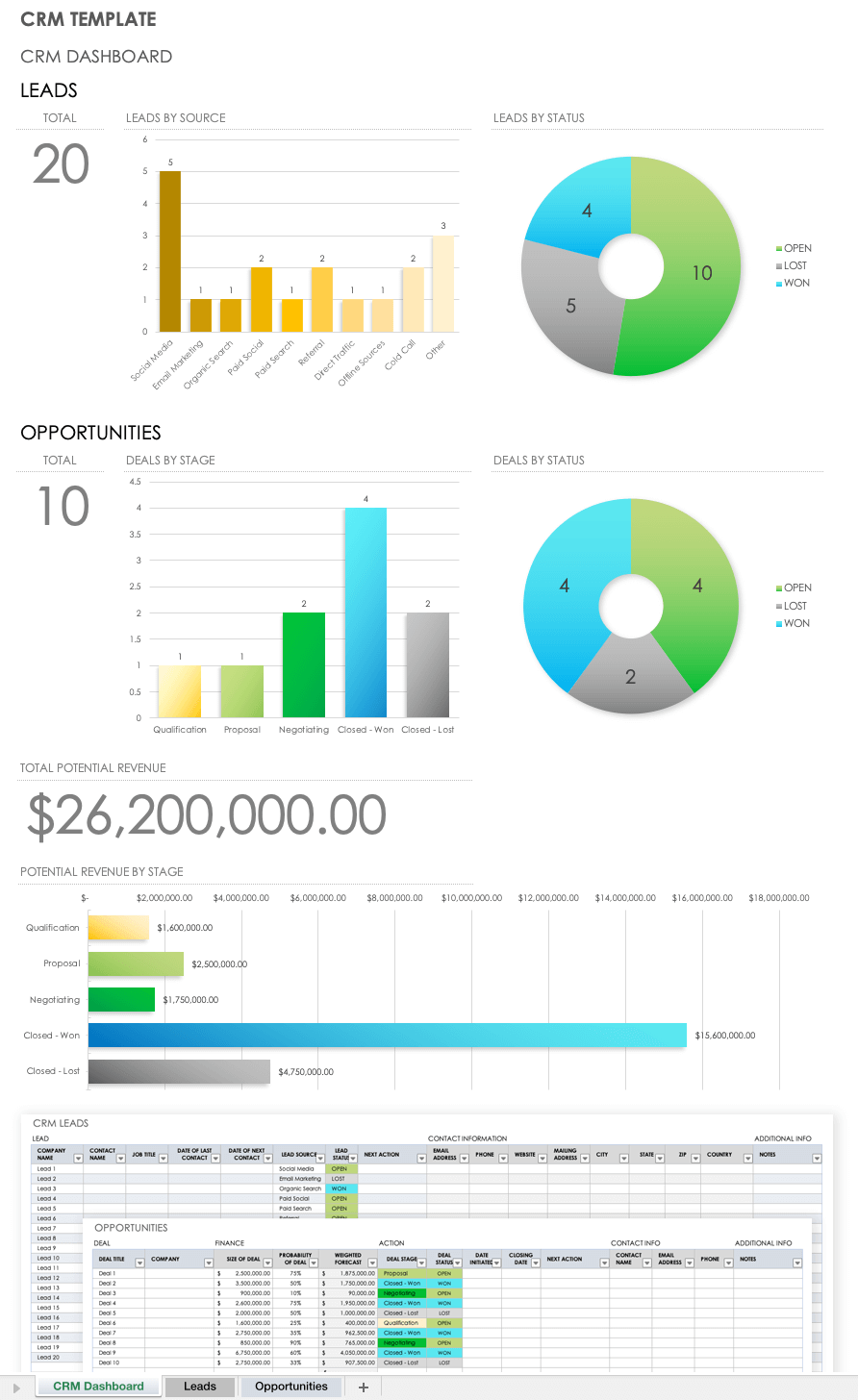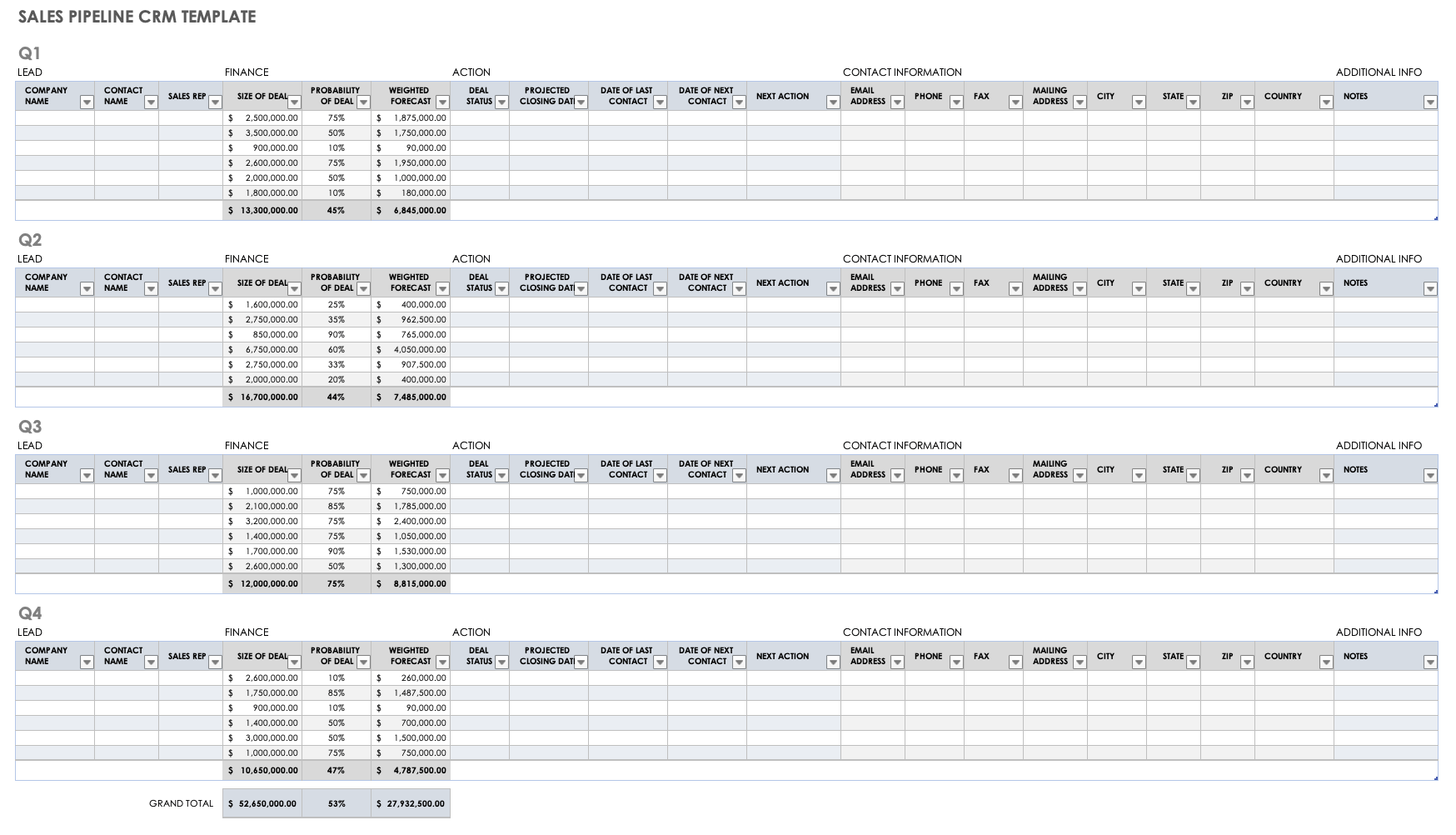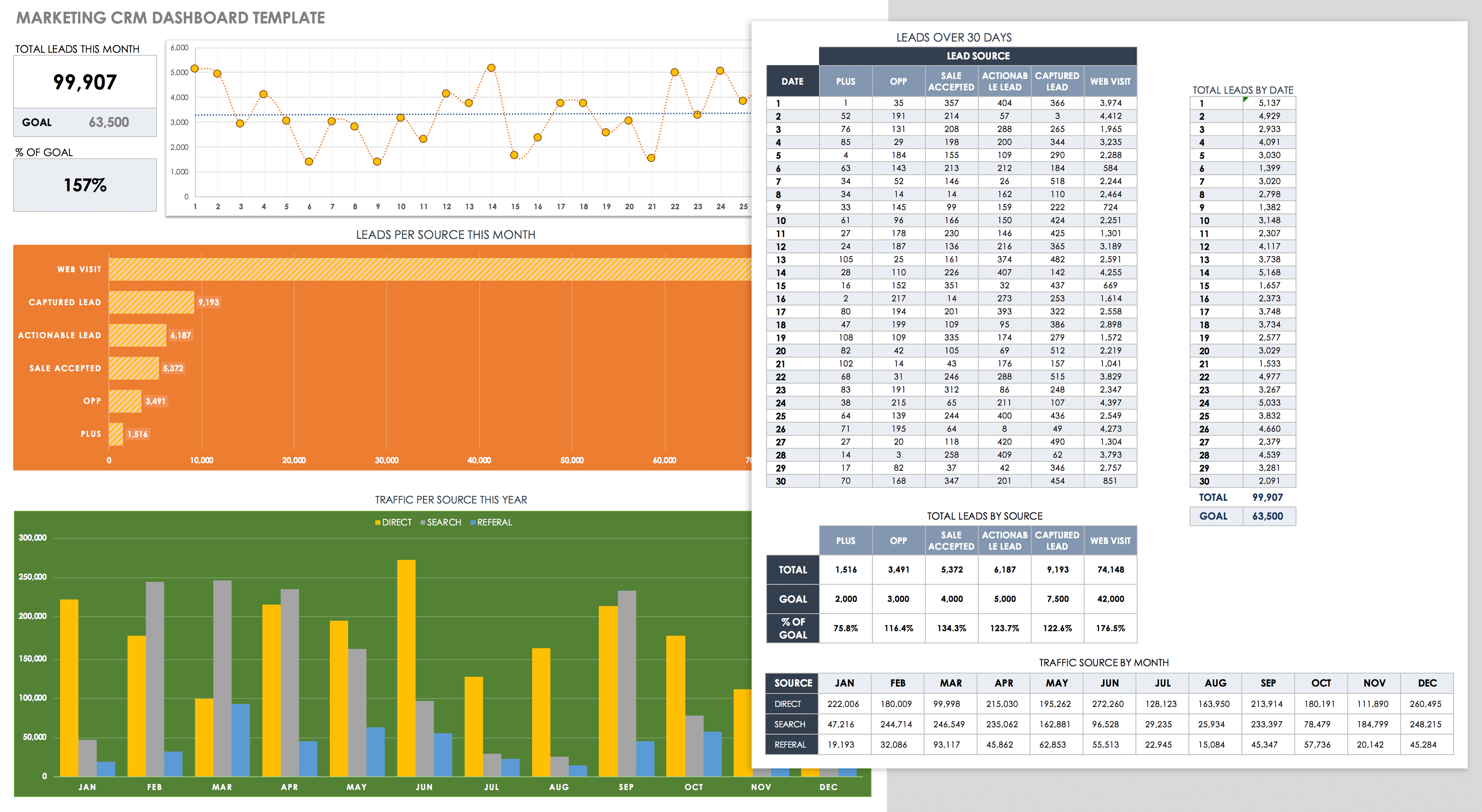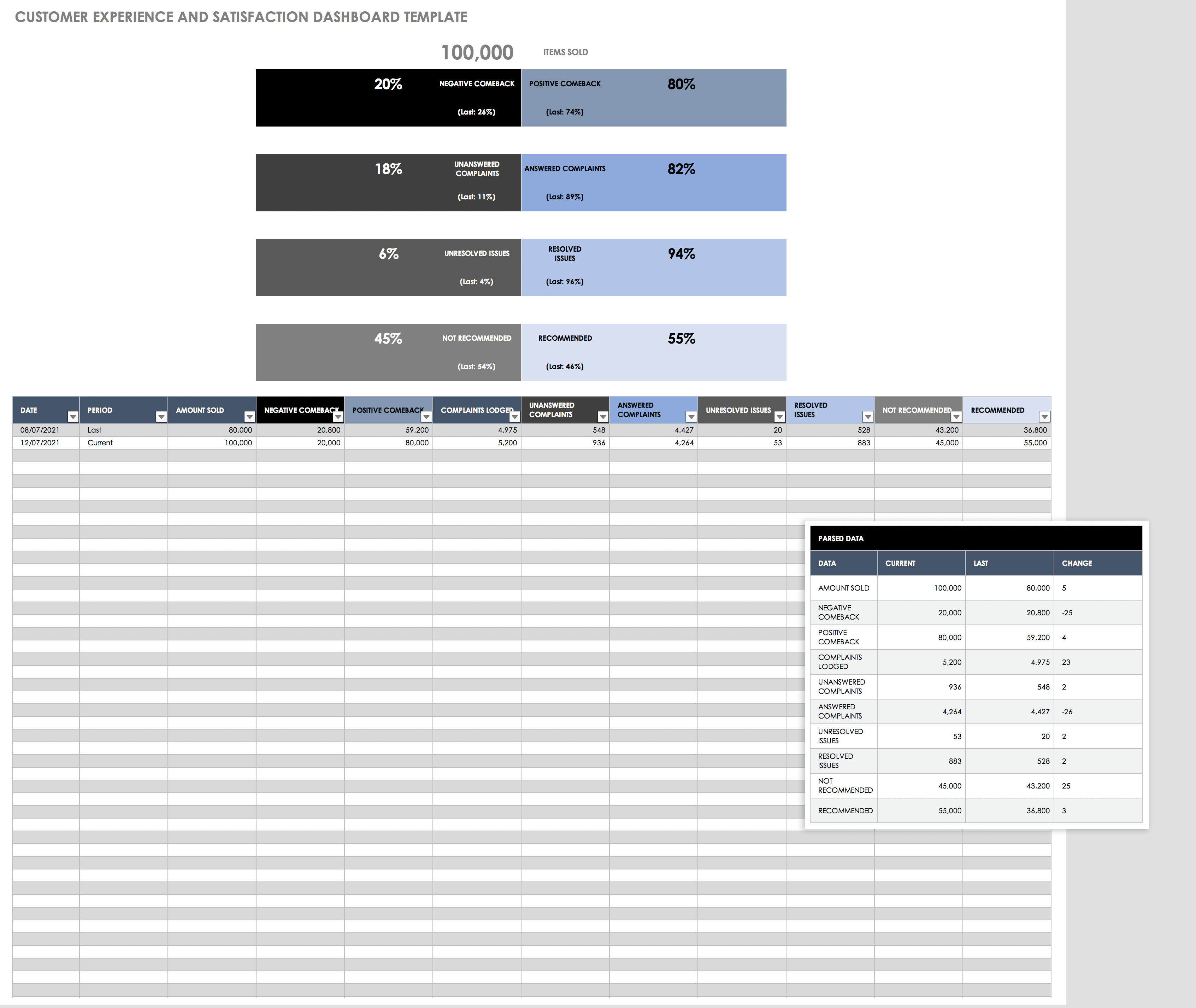Excel CRM Spreadsheet Template
This CRM Excel template provides a simple spreadsheet for organizing leads and contact information. It includes a communication log to track the date of last contact, follow-up actions, the date of next contact, and lead status. Compile important details into one CRM template to streamline communication with customers.
Download Excel CRM Spreadsheet Template
Sales Pipeline CRM Template
Track sales and manage your pipeline with this sales leads template. Create a sales log that shows pipeline stage, sales rep name, deal value, projected closing date, and other important notes that can be rolled up to a sales pipeline dashboard. This template makes it easy to track and prioritize leads, sort through opportunities, and plan follow-up actions. Whether you’re an independent sales rep or the manager of a small business, you can use this template to create an efficient sales process and reduce errors by tracking deals closely.
Download Sales Pipeline CRM Template
Marketing CRM Dashboard Template
This CRM template is designed to support marketing efforts and help you build effective customer relationships. Evaluate marketing KPIs and get a quick snapshot of your progress toward goals. Identify your most effective lead sources and create targeted marketing campaigns to boost your sales process.
Customer Satisfaction Dashboard Template
To gauge how well you are meeting your customers’ needs, use this template to track metrics for customer satisfaction and identify areas for improvement to achieve your goals. This Excel CRM template provides a simple dashboard for viewing important data at a glance.
Tips for Using CRM Templates
Using a CRM template saves time, and you can customize it to your specifications. Here are a few points to consider as you create a template to meet your business needs:
- Ask Questions: As you decide what to include in your CRM template, ask important questions about your leads and sales process. What information do you want to track? What are your lead sources and pipeline stages? An effective CRM system provides more than just a contact list — it is an opportunity to understand and refine your sales process, improve communications with customers, and move toward your goals. Create a CRM template that will help drive business decisions.
- Use Pivot Tables: If you work with a Google Sheets or Excel template, you can opt to use pivot tables to analyze data. Doing so provides an easy way to identify trends, inform decisions about sales goals, and evaluate opportunities. Regardless of the data you want to analyze, a pivot table allows you to efficiently sort and organize data in order to extract the information you need. In Excel, select the Refresh data when opening the file checkbox in the PivotTable Options menu to ensure that your pivot table is up to date. You can access this option by right-clicking on any pivot table in your Excel workbook, selecting PivotTable Options, and clicking on the Data tab. Excel then automatically includes data changes in the pivot table each time you open the template.In Google Sheets, a pivot table automatically refreshes when you update data in the associated spreadsheet.
- Separate Data: When dealing with a large volume of information, use multiple sheets within an Excel or a Google Sheets workbook to help separate and organize data. For example, use one sheet for contacts (including new leads and existing customers) and another for deals (including new opportunities and deals at various stages of the sales process).
- Import Existing Contacts: If you create a CRM template and have too many contacts to enter into the template manually, export the data from its current location (such as an email contact list or online tool like Constant Contact) to a CSV file, and then open the file in Excel or Google Sheets.
- Set Security Preferences: Security is always an important consideration, but even more so when your CRM template includes personal and business contact information. In both Google Sheets and Excel, you can set user permissions to only allow file access to certain individuals.
Once you’ve adapted a CRM template to fit your needs, you’ll have a simple yet powerful tool for analyzing data, creating custom reports, and tracking pipeline progress.
Learn More about CRM Systems
Read our comprehensive articles on customer relationship management strategy and CRM processes for information on CRM software, the challenges and benefits of CRM systems, streamlining sales performance, and related topics.
Make Better Decisions, Faster with Smartsheet Dashboards
Empower your people to go above and beyond with a flexible platform designed to match the needs of your team — and adapt as those needs change.
The Smartsheet platform makes it easy to plan, capture, manage, and report on work from anywhere, helping your team be more effective and get more done. Report on key metrics and get real-time visibility into work as it happens with roll-up reports, dashboards, and automated workflows built to keep your team connected and informed.
When teams have clarity into the work getting done, there’s no telling how much more they can accomplish in the same amount of time. Try Smartsheet for free, today.