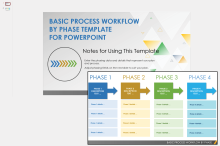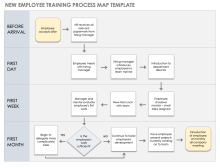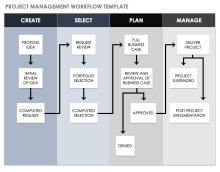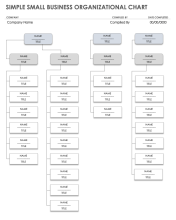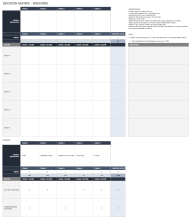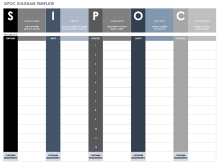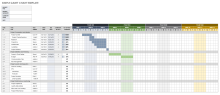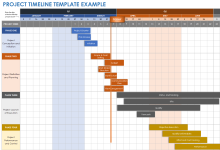Excel Basic Flowchart Template
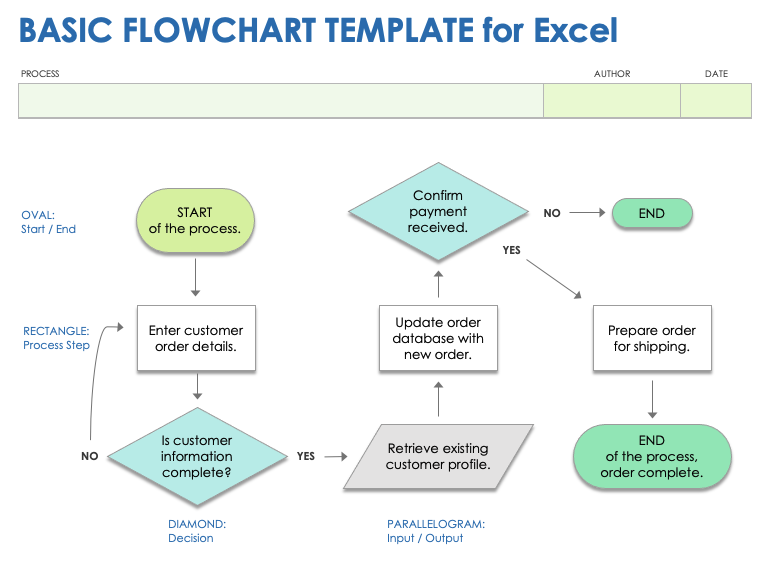
Download the Basic Flowchart Template for Excel
When to Use This Template: This basic flowchart template for Excel is good for documenting or planning a process using straightforward, linear steps. It's perfect for tasks that require clear and simple workflow visualization without complex branching.
Notable Template Features: This template highlights each step of a process, big or small, making it easier to identify areas of improvement. Its simple design provides experts and beginners a clear picture of how work flows.
Check out these free flowchart templates in different formats to effortlessly map out your processes, making complex tasks simpler and more understandable.
Excel Cross-Functional Flowchart Template
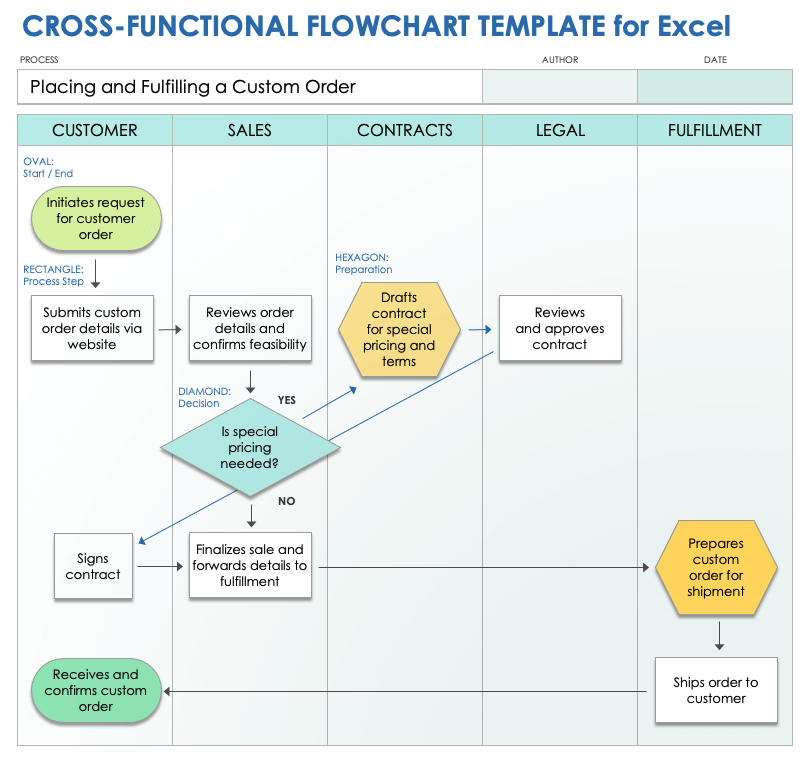
Download the Cross-Functional Flowchart Template for Excel
When to Use This Template: This cross-functional flowchart template shows how different teams or departments are working on a project and how they fit into the big picture.
Notable Template Features: This template uses defined columns to easily identify which team is responsible for work. The clear layout stops confusion about who's responsible for each part of a project.
Excel Swimlane Flowchart Template
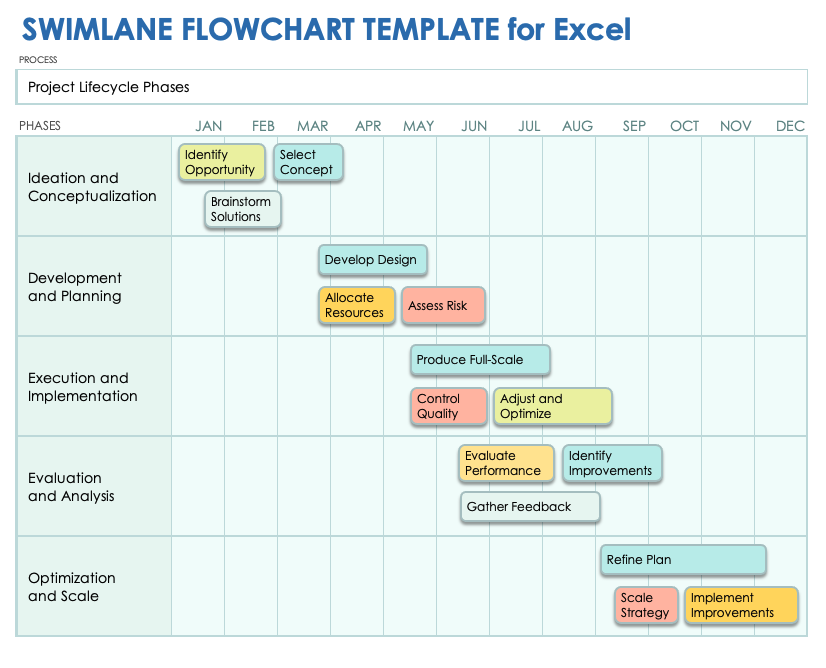
Download the Swimlane Flowchart Template for Excel
When to Use This Template: This swimlane flowchart template is your top choice for quickly identifying who's doing what at each phase of a big project.
Notable Template Features: This template sorts tasks into lanes for different team members or departments.
Excel Decision Flowchart Template
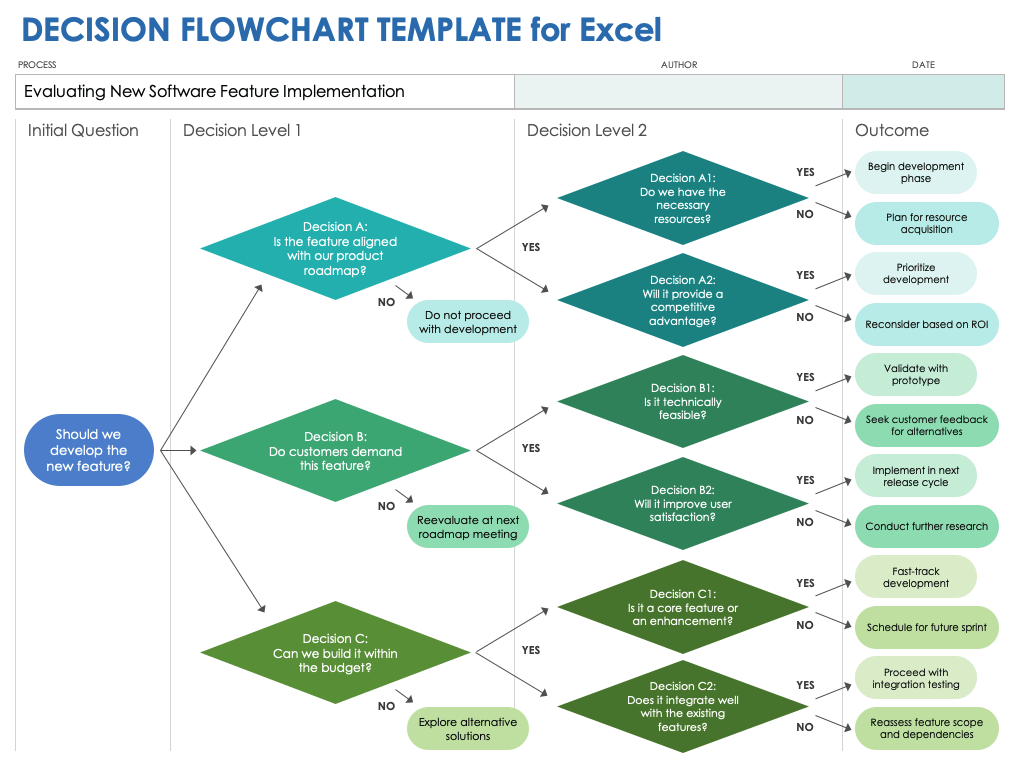
Download the Decision Flowchart Template for Excel
When to Use This Template: Turn to this flowchart template to map out the potential results for a decision you’re trying to make.
Notable Template Features: This template simplifies complex decision-making processes by dividing them into straightforward yes or no options divided by decision level, so you can see how your choices at one point affect all those that follow. You can see the potential results of various decisions at every level of the process, clearly illustrating the outcomes of each choice.
Excel Yes/No Flowchart Template
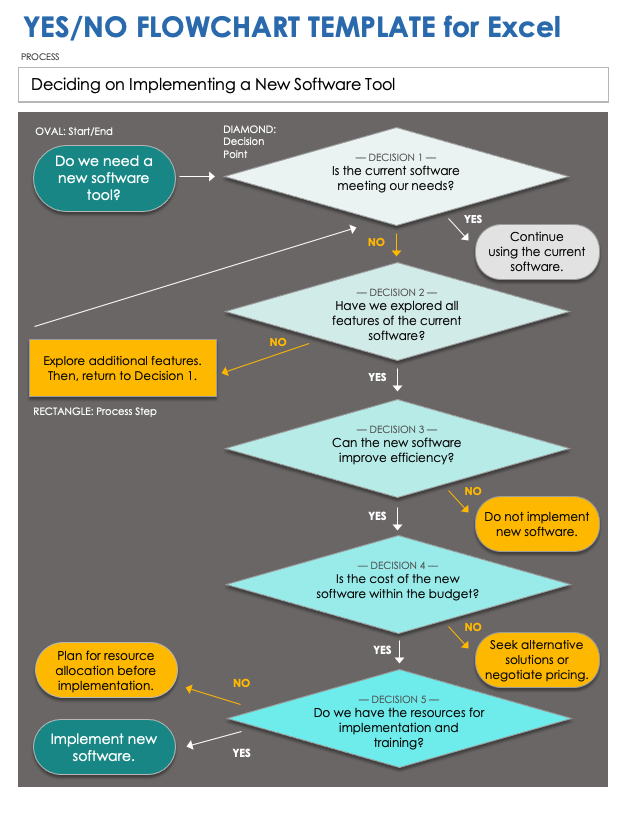
Download the Yes/No Flowchart Template for Excel
When to Use This Template: Use this yes/no flowchart template to make clear-cut decisions fast. It breaks down complex questions into manageable yes or no choices.
Notable Template Features: The decision path on this template starts with a yes or no question and guides you to the right outcome. It also plots how different answers lead to different results.
Excel Data Flowchart Template
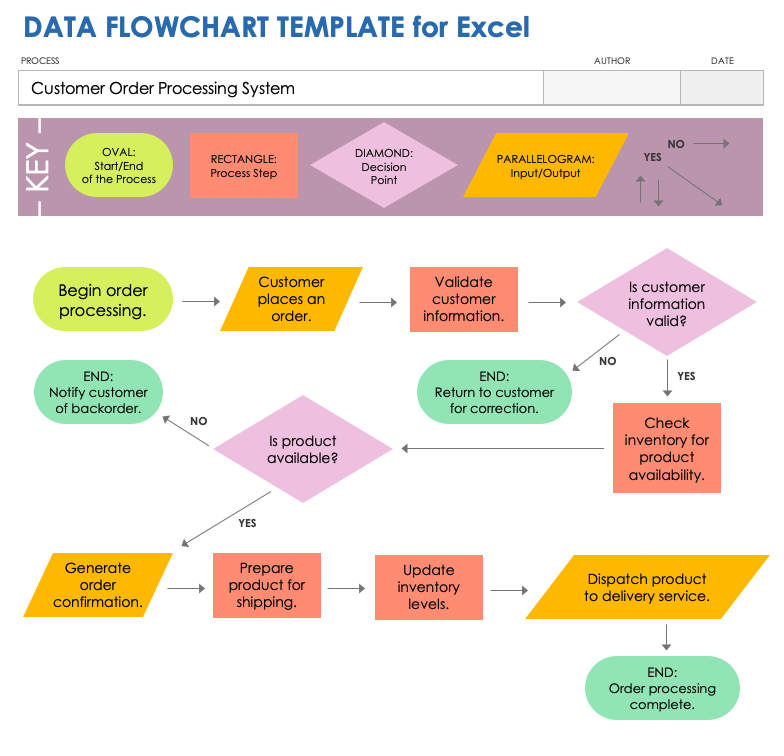
Download the Data Flowchart Template for Excel
When to Use This Template: Pick this data flowchart template to track how data moves and changes across a system or process. Use the template when setting up new systems or trying to improve existing ones.
Notable Template Features: This template is designed specifically for data flow mapping, using distinct symbols to represent the collection, processing, storage, and sharing of data. It highlights each step of data interaction, making it easier to identify potential inefficiencies or security risks.
How to Create a Flowchart in Excel Using a Template
By creating a flowchart in Excel using a template, you streamline laying out processes or decisions. The elements you would use in a flowchart are already formatted and placed in the spreadsheet, making it easier to complete.
Follow these steps to use a template for efficient and clear flowchart creation:
- Define Objectives
Identify what to map out with your flowchart. You could use a flowchart to visualize a new project workflow, improve an existing process, or understand the steps involved in a task.
- Identify Key Steps
Outline the main actions, decisions, and outcomes involved in your process. Consider the start point, the end point, and what happens in between in order to break down the process into manageable pieces.
- Gather Necessary Information
Collect any details (understanding responsibilities, timeframes, or decision criteria, etc.) that need to be included in each step of the flowchart.
Use an Existing Flowchart Template
Download a basic flowchart template for Excel , then rename and save the document.
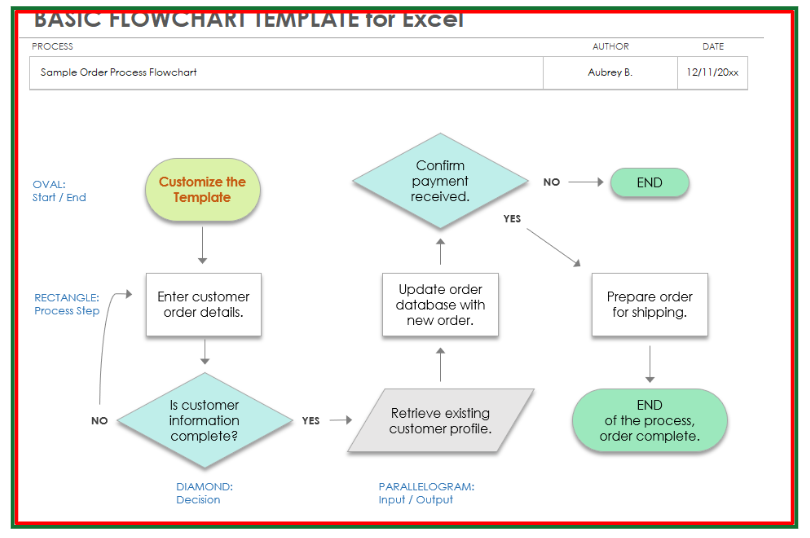
Name the Process Flow
Open the template and click on the BLANK - Basic Flowchart tab. In the template’s header fields, enter the name of the process you want to chart, the flowchart’s author, and the creation date.

- Map Out the Process
Mark the start of your process with the beginning shape (usually an oval). Click the START oval, select and highlight the existing text, and type the first step in your flowchart process.
Repeat the same steps to change the content of each existing element in the flowchart. Use rectangles for actions or tasks, diamonds for decision points, and arrows to show the flow from one step to the next.
Pro Tip: Access flowchart shapes in your Excel file by clicking on the Insert menu and clicking Shapes.
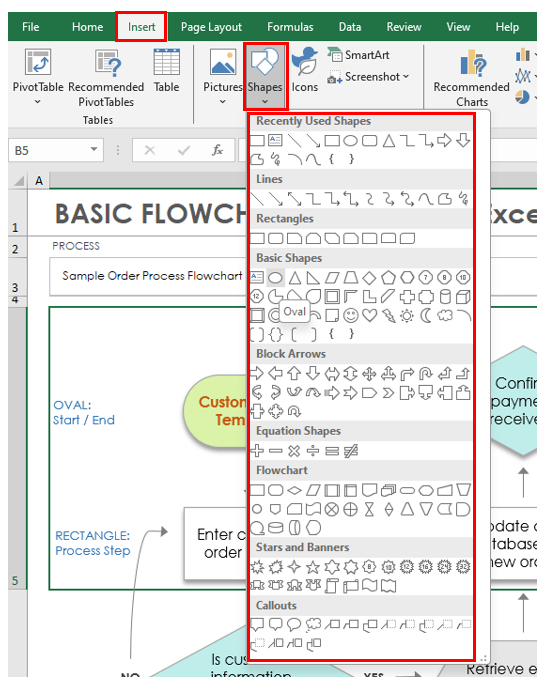
- Customize the Template
Use Excel's drawing tools to adjust the size, color, and placement of shapes.
Pro Tip: To change font color and text formatting in a flowchart shape:
- Select the Shape: Click the flowchart shape containing the text you want to modify.
Change Shape Format and Size: Right-click the selected shape, and choose Format Shape. Click the Text Options tab in the formatting pane, and click the Text Box icon. Adjust the font, size, and color by selecting your preferences from the drop-down menus.
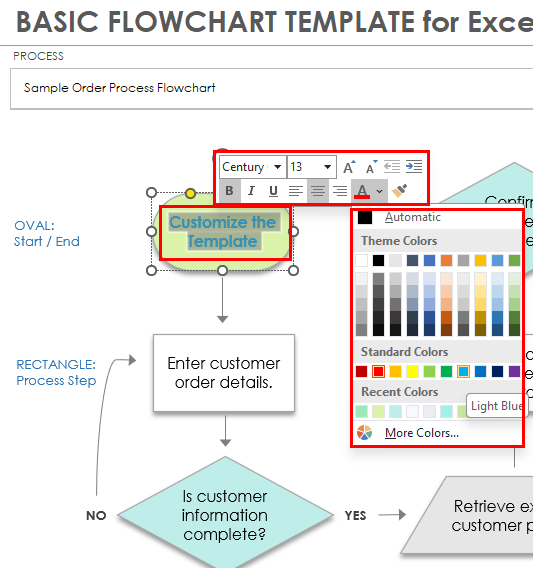
Change Shape Size: Click a shape. Click and drag the sizing handles on the corners or sides of the selected shape to resize.
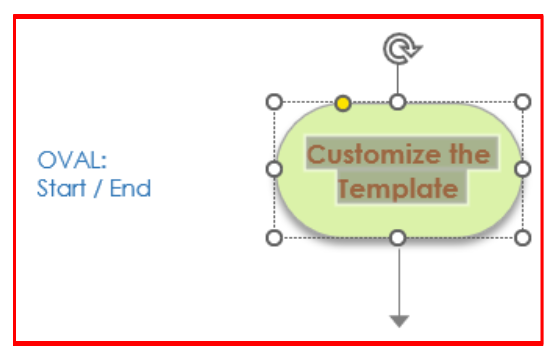
- Review and Refine
Once your flowchart is complete, review it for accuracy and clarity. Make sure it correctly reflects the process and is easy to understand. Adjust the layout or text as needed.
- Share Your Flowchart
Save your completed Excel flowchart and share it with team members or stakeholders. You can export it as a PDF for easy sharing or print it for discussions and presentations.
How to Manually Create a Flowchart in Excel
You can create a flowchart in Excel by using the shapes feature to draw boxes and arrows to map your process. Making a flowchart in Excel is like drawing a guide to each step. It's helpful for understanding different tasks.
Follow these steps to make a flowchart in Excel:
Open a Blank Excel Document
Open Excel and click Blank Workbook. Name the workbook, choose a place to save it, and click the Save button.
Start with Shapes
In the Excel workbook, click the Insert tab, click the Shapes drop-down arrow, and scroll to Flowchart options. Click on a shape, then click in your Excel spreadsheet to add the shape. Repeat for each shape you want to add to the flowchart.
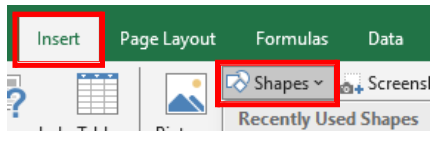
Tip: Pick shapes, such as the square (for processes), diamond (for decisions), and circle (for start/end points) for your flowchart.
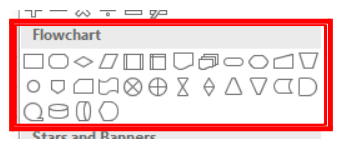
Make Shapes Bigger
To provide enough room to write inside the selected shapes, you’ll need to make them bigger. Click a shape, and click Ctrl + A (on a PC and Command + A on a Mac) to select all the shapes. Click a corner on one of the shapes, and drag it to resize all the shapes together.

Personalize the Shapes
After enlarging the shapes, double-click a shape to label it (e.g., Start, Task 1, Process, etc.).
Adjust Font Size as Needed
Highlight the text in the shape, and click the Home tab. Change the text size and color using the font collection and font size drop-down menus, respectively.
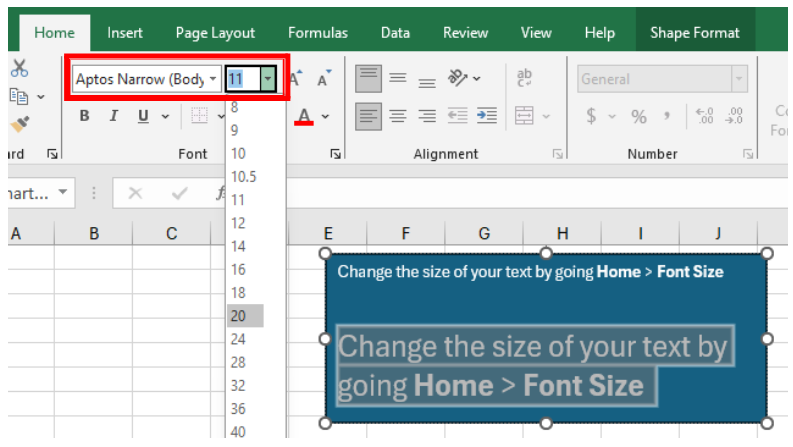
Connect the Dots
Add arrows to the flowchart to draw connections between the shapes. Click the Insert tab, click the Shapes drop-down arrow, and scroll to the Arrow options. Click an arrow, then click the Excel workbook. Resize and re-orient the arrow, and drag it to where it should go in the flowchart.
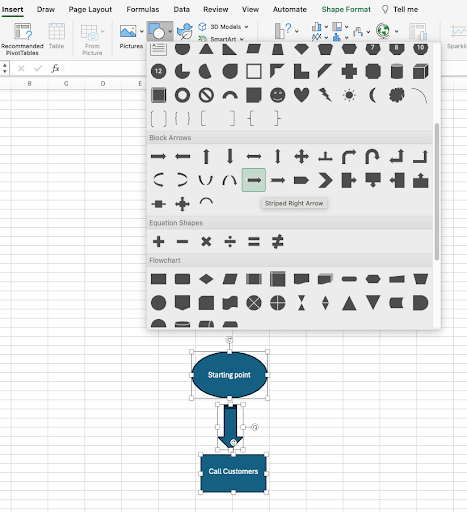
Title the Flowchart
Click the Insert tab, and click Text Box in the toolbar. Click where you want the title to appear on the flowchart and enter a title.
Save and Share the Flowchart
Once you've completed your flowchart, save and share it with others.
Get the Most Out of Your Flowcharts with Smartsheet
Empower your people to go above and beyond with a flexible platform designed to match the needs of your team — and adapt as those needs change. The Smartsheet platform makes it easy to plan, capture, manage, and report on work from anywhere, helping your team be more effective and get more done. Report on key metrics and get real-time visibility into work as it happens with roll-up reports, dashboards, and automated workflows built to keep your team connected and informed. When teams have clarity into the work getting done, there’s no telling how much more they can accomplish in the same amount of time. Try Smartsheet for free, today.