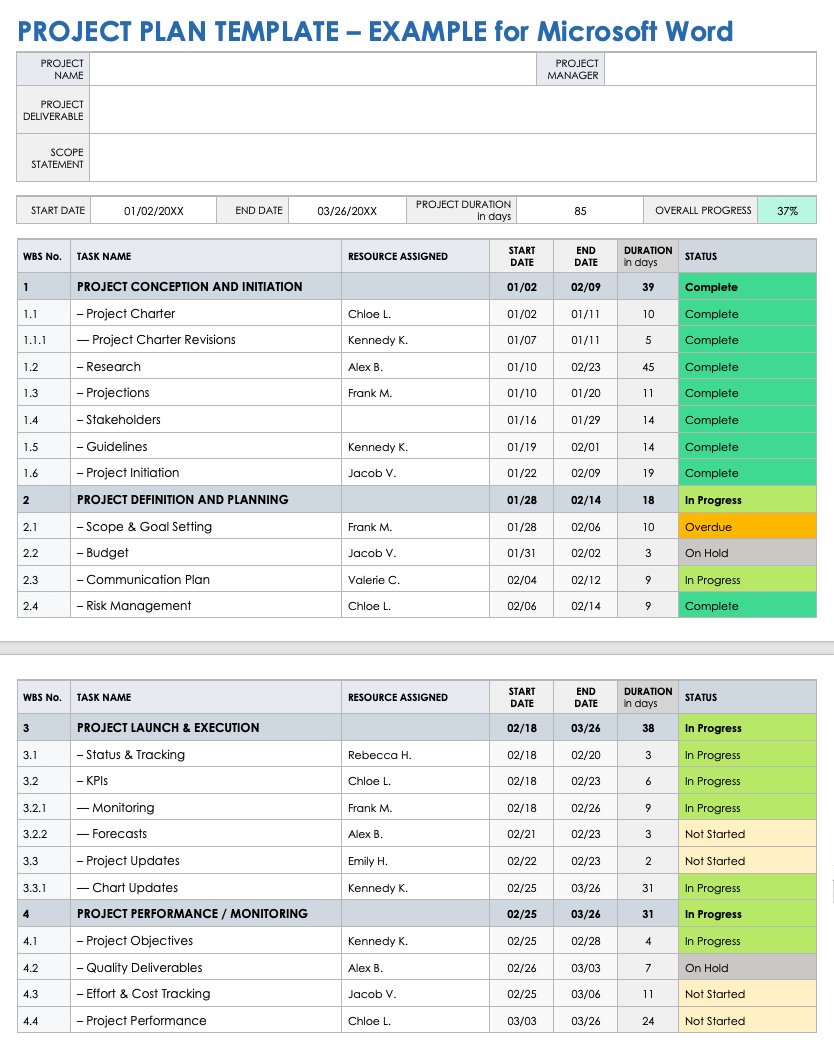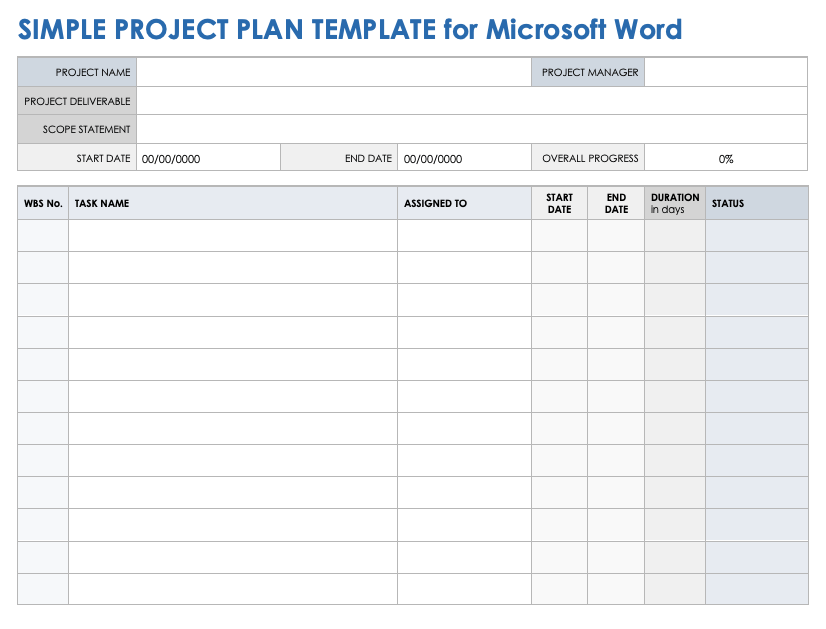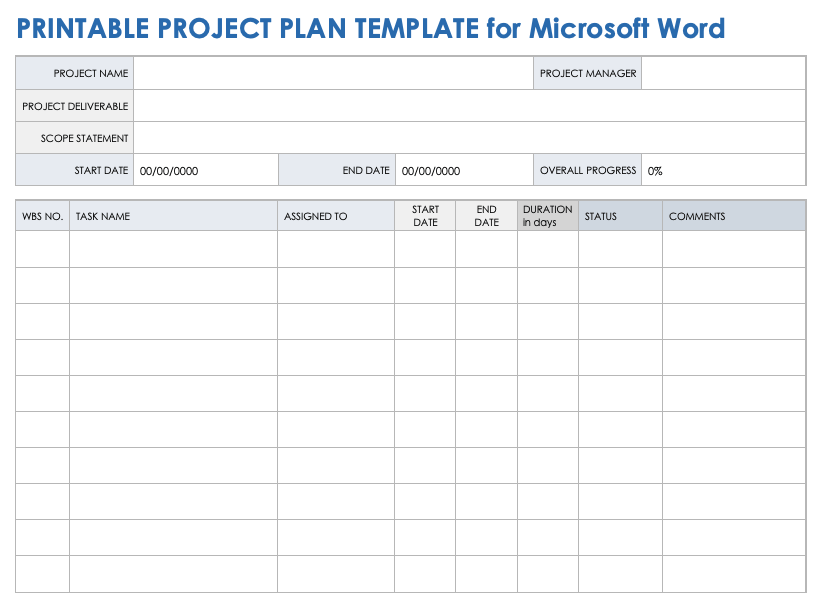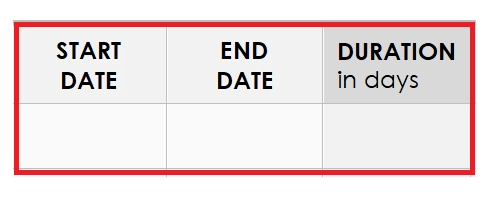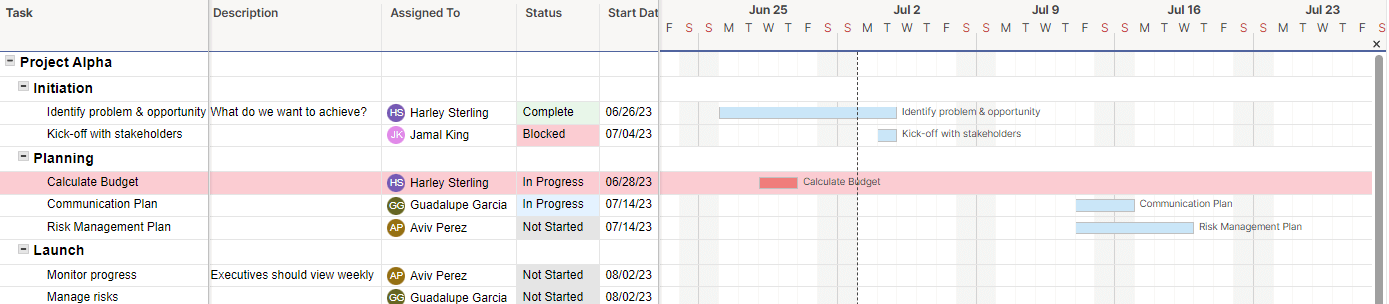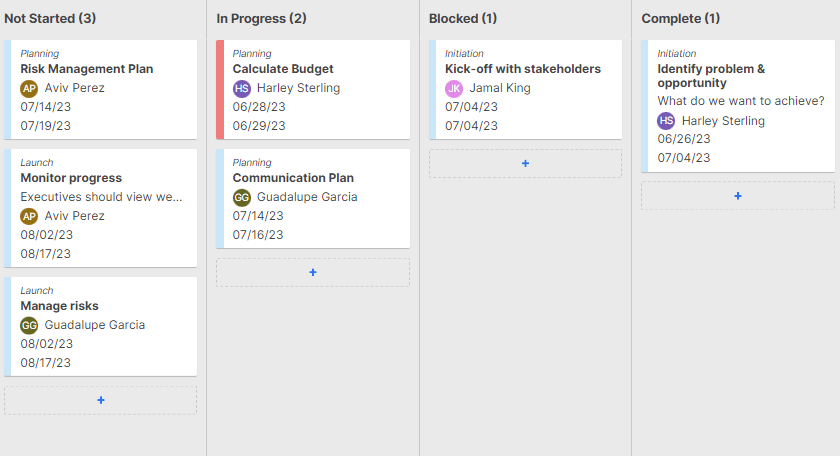Microsoft Word Project Plan Template
Download the Sample Project Plan Template for Microsoft Word
Download the Blank Project Plan Template for Microsoft Word
This comprehensive project plan template provides a detailed structure for planning any type of project. Use this template to list project deliverables, scope, start and end dates, assignees, durations, and additional comments for each project task. Then share status updates for project tasks and comments with your project team and stakeholders to ensure that your project stays on track and meets its objectives.
Learn more about project planning and how to chart project tasks and resources with this collection of top project plan templates.
Simple Project Plan Template for Microsoft Word
Download the Simple Project Plan Template for Microsoft Word
Use this simple project plan template to streamline your project planning process. Enter your project’s name, manager, deliverables, and scope statement at the top of the template, and then list project tasks, work breakdown structure (WBS) numbers, personnel assignments, dates, and task status updates below. Set the project start and end dates, and share the overall progress percentage with your team as the project evolves.
One-Page Project Plan Template for Microsoft Word
Download the One-Page Project Plan Template for Microsoft Word
This complete one-page project plan template provides the structure for successful project planning. The template provides space for you to list and track team member assignments, WBS numbers, dates, statuses, and comments for each project task. Use this project plan template to set the project deliverables, scope, and start and end dates. By doing so, you can keep your project organized and ensure that your team makes consistent progress toward its goal.
For a variety of helpful templates to structure your project plan, see this collection of Google Docs project plan templates.
Printable Project Plan Template for Microsoft Word
Download the Printable Project Plan Template for Microsoft Word
Take advantage of this comprehensive, printable project plan template to streamline communication with your team and stakeholders. The template is specifically formatted for optimal printing, ensuring that every detail, from task prioritization to assignment distribution, is clearly visible in hard copy. With the work breakdown structure (WBS) number column, you can effortlessly prioritize and schedule project tasks, ensuring a clear, concise roadmap to project completion.
Why Should You Use a Project Plan Template?
Project plan templates save time by providing a pre-structured format, which eliminates the need to design a layout from scratch. They also guarantee consistency across project documents, easing communication and understanding among team members and stakeholders.
How Do You Create a Project Plan in Microsoft Word?
Download a Microsoft Word project plan template from this page to manage and track your project. After downloading the template, you can chart your project plan using the unique features available in Microsoft Word.
Use the following step-by-step guide to download, open, and complete the project plan template:
- Download the project plan template for Microsoft Word.
- Open the downloaded template file.
- Enter the project and the project manager's names at the top of the template.
- Enter the project deliverable and scope statement.
- Enter the start date, end date, and duration in days for the entire project.
- Enter the WBS number, task name, and resource assigned for each project task.
- Enter the start date, end date, and duration in days for each project task.
Find more helpful tips, download a template starter kit, and more in this guide to writing a winning project plan.
Tips for Using a Microsoft Word Project Plan Template
A project plan template helps you document and define the objectives, tasks, and resources needed to deliver a successful outcome on time and within budget. Use a template to write, organize, and update your project plan.
Follow these tips for help using a Microsoft Word project plan template:
- Include Your Project Team: Work with your team when writing your project plan and using a template. The team works to complete project tasks to ensure success, so their input and investment are valuable.
- Be Specific and Clear: Use the template to accurately document your project plan. Detailed and precise information helps eliminate ambiguity, streamlines communication, and ensures that all team members and stakeholders understand their responsibilities, project goals, and the pathway to achieve them.
- Update Your Project Plan Often: A project plan is a living document. Use the template to update your team on project work progress and unexpected changes to the plan. Your updated plan will guide your team through the execution phase to successful project closure.
When Do You Create a Project Plan?
Create your project plan during the planning or design phase of a project. The project plan is essential at this stage for outlining basic project information and preparing your team for the launch or execution phase.
It is important to remember, however, that a project plan is a living document and should be updated and refined throughout the lifecycle of the project.
Who Will Use a Project Plan Template?
Project managers, team leaders, and team members will all use the project plan template regularly. Stakeholders such as clients, senior management, and investors might also use the project plan template to better understand the project's scope, timeline, objectives, and progress.
The Advantages of Using Smartsheet for a Project Plan
Smartsheet makes it easy to create a detailed project plan using a fully customizable template. With Smartsheet, your up-to-date project plan will be accessible the moment you revise it, from anywhere, by anyone who has access.
This is an example of a simple project plan template found in the Smartsheet Solution Templates. It comes pre-formatted with example project information and includes everything you need to get your project off the ground.
Change the Task information to the tasks that are required to complete your project. Assign each task to a member of your team, mark its status, and enter a start and end date. The template will automatically create a Gantt chart representing a timeline of your project and color-code it based on the status of each task. This template also allows you to mark tasks as At Risk and highlights them red on the Gantt chart.
If you prefer, you can switch to Card View to view tasks by their status. Each card shows the task description, assignee, and start and end date. As your team completes their tasks, click and drag on each card to move them through the status columns. The status of these tasks will update on the Grid View of the template as well and can be seen by everyone with access, in real time.
From simple task management and project planning to complex resource and portfolio management, Smartsheet helps you improve collaboration and increase work velocity -- empowering you to get more done.
The Smartsheet platform makes it easy to plan, capture, manage, and report on work from anywhere, helping your team be more effective and get more done. Report on key metrics and get real-time visibility into work as it happens with roll-up reports, dashboards, and automated workflows built to keep your team connected and informed.
When teams have clarity into the work getting done, there’s no telling how much more they can accomplish in the same amount of time. Try Smartsheet for free, today.