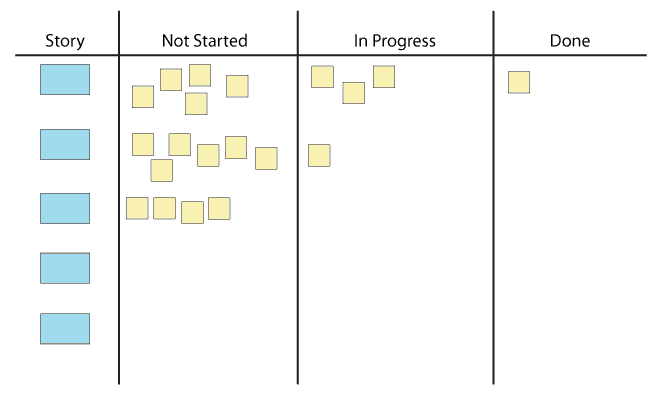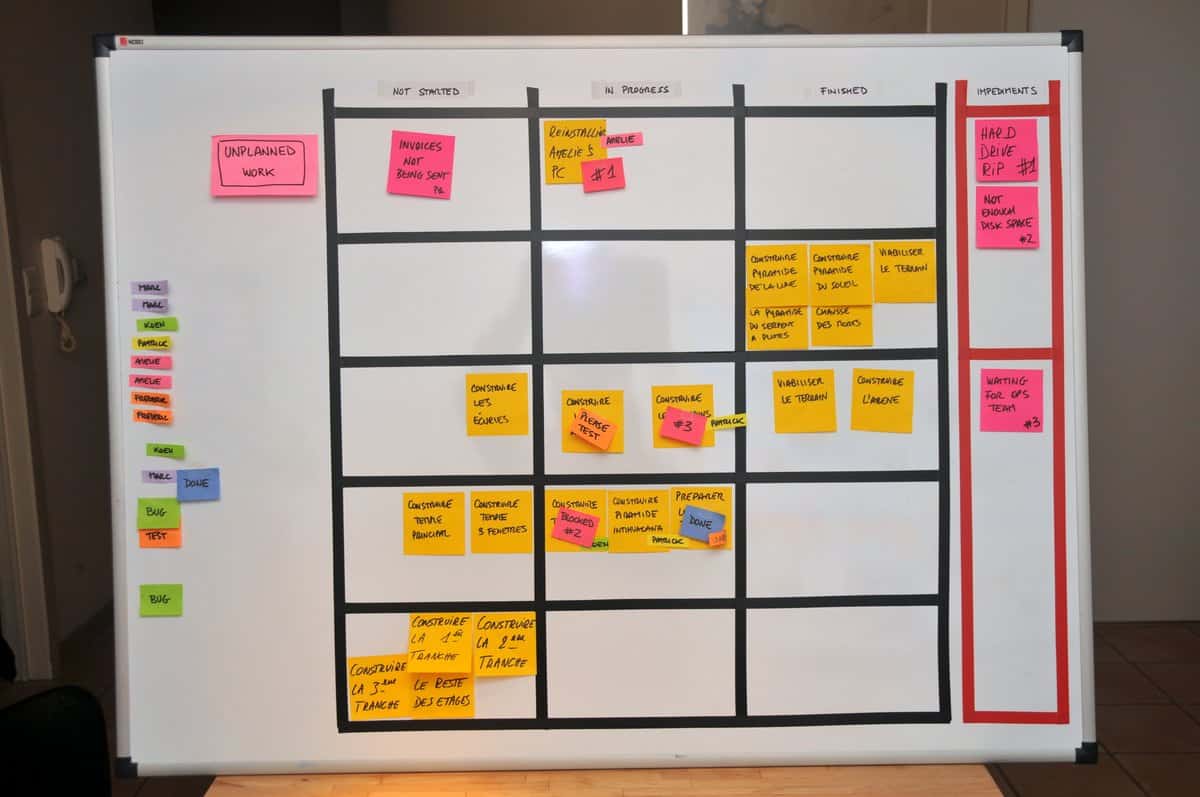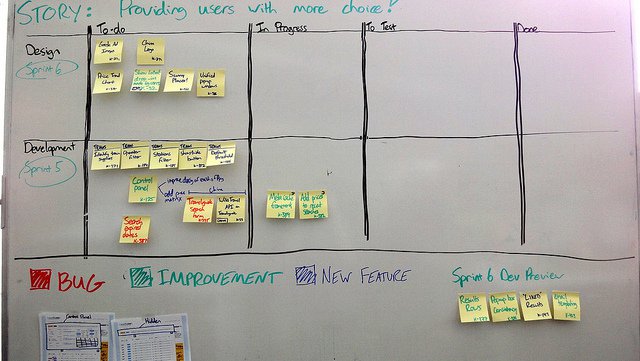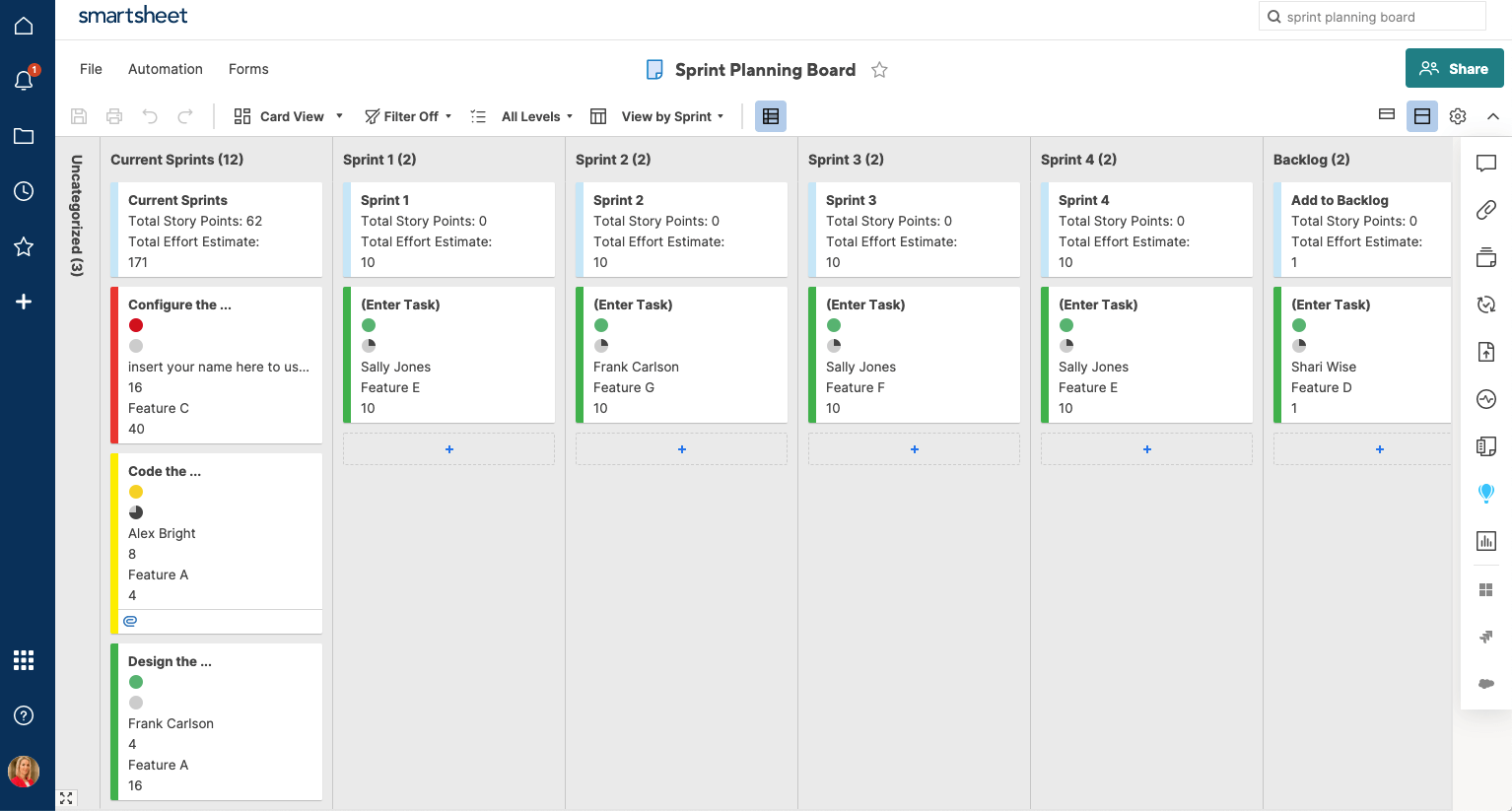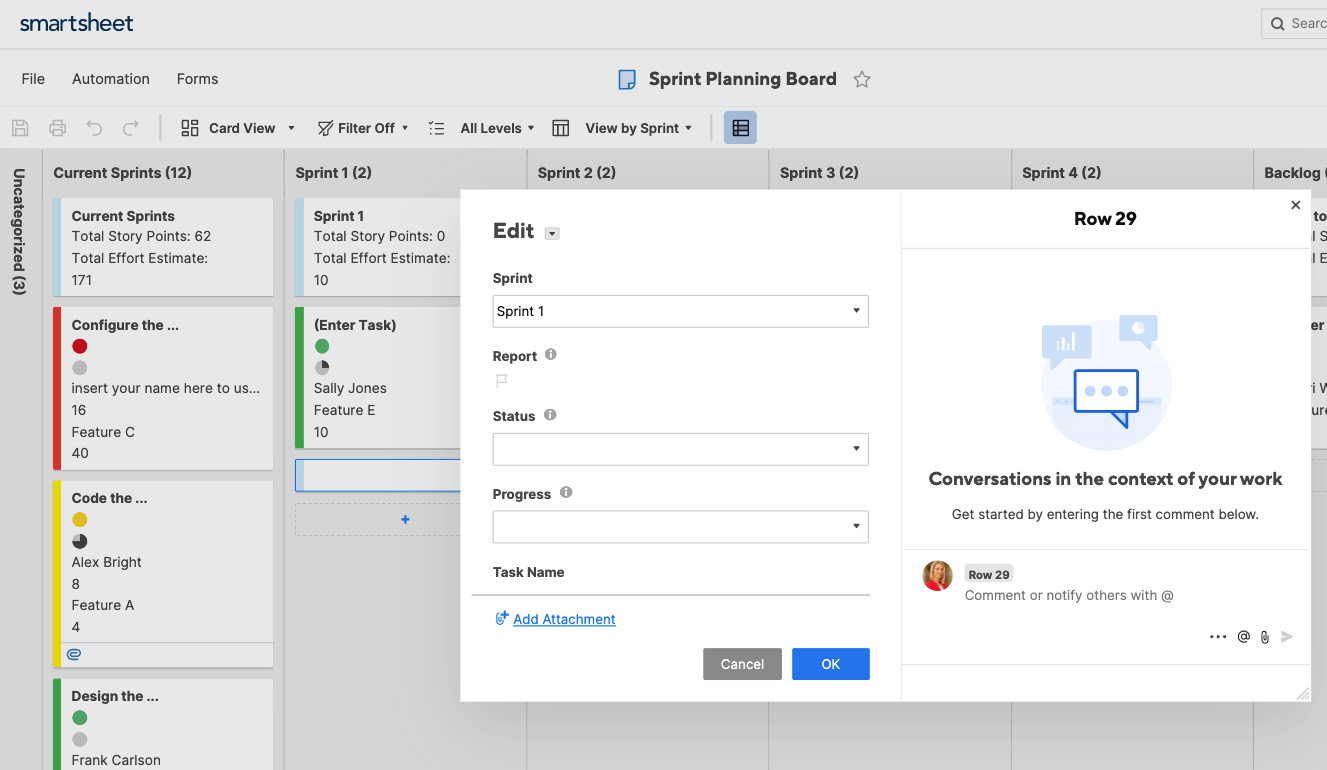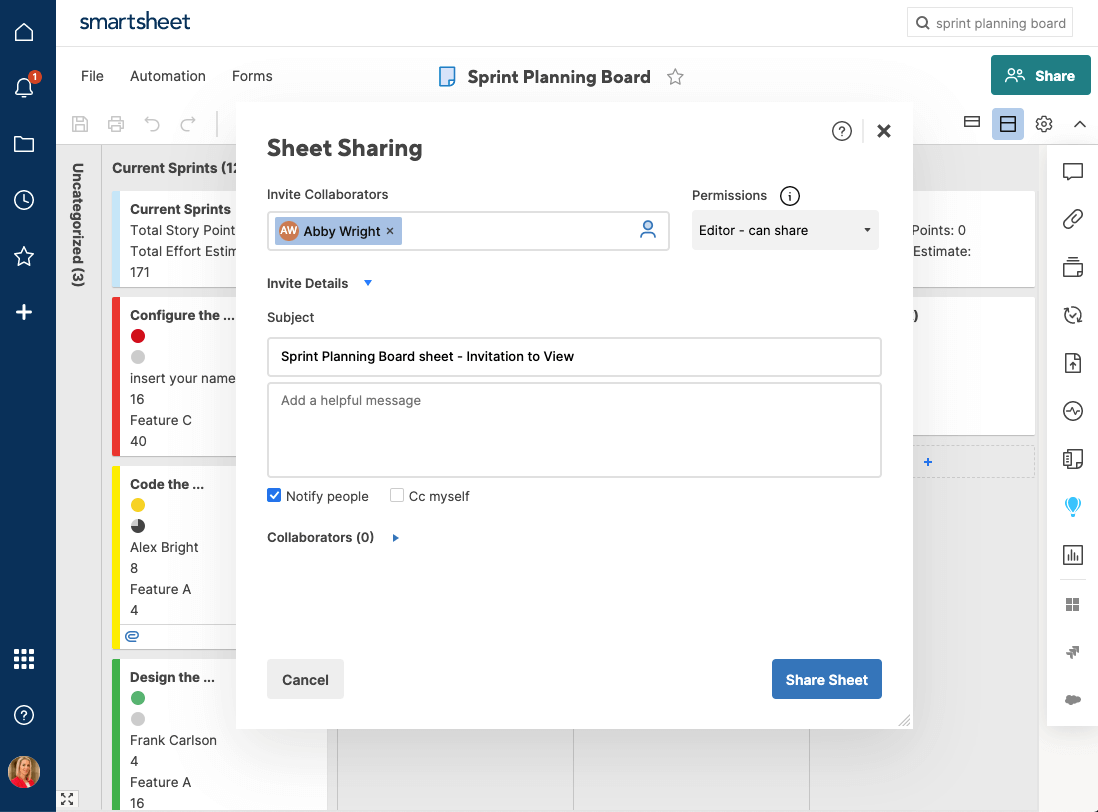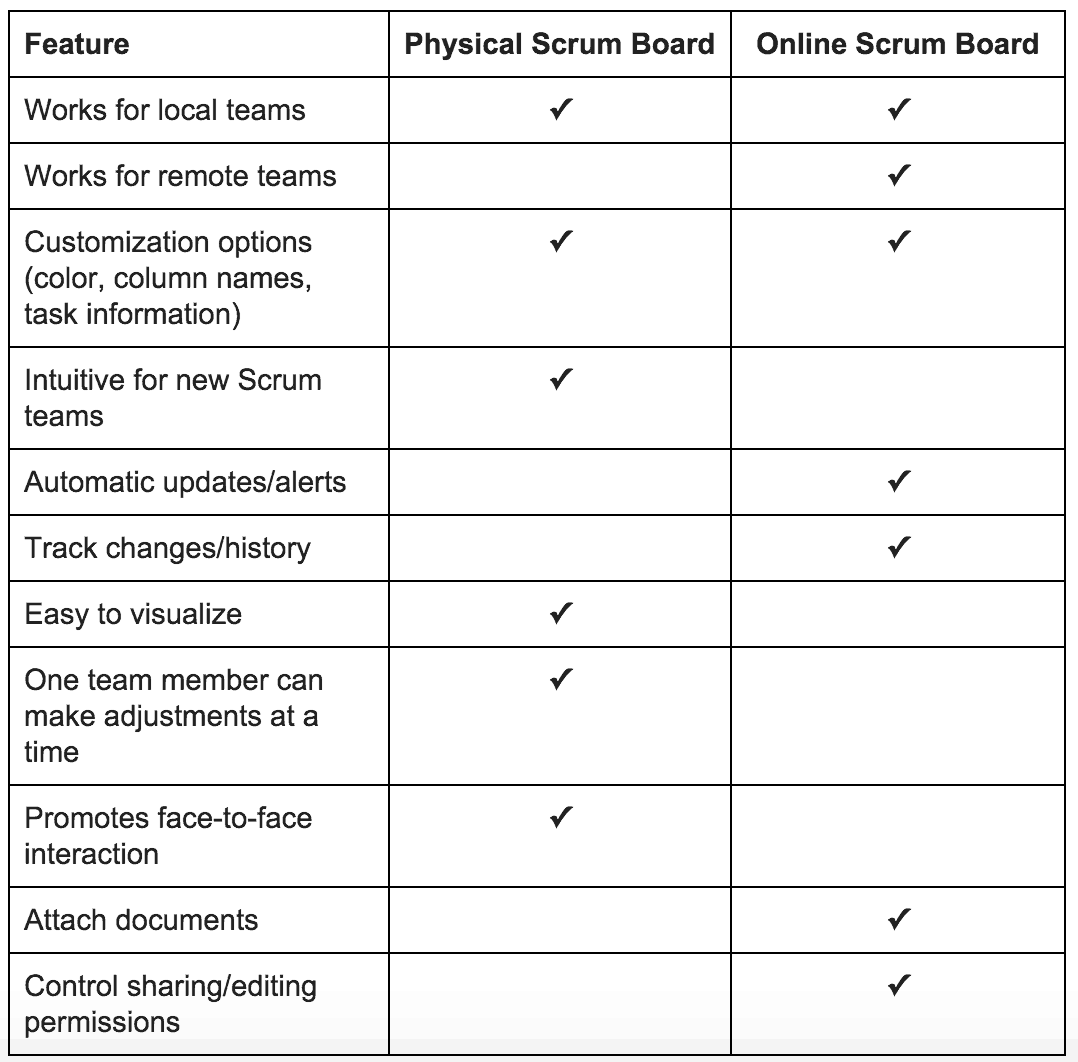What Is Scrum?
Scrum is one of several workflow methodologies under the Agile umbrella that emphasizes iteration, communication, and problem solving. Scrum is most commonly applied to software development, although many other industries are adopting the project management style as well.
In Scrum, work is divided into “user stories” or “stories,” a short description of a new product or feature update that is usually written from the point of view of the user. A user story should communicate the intention of the task (i.e. the problem it is solving) - rather than just the task itself - so team members can keep the full scope of the project in mind as they complete work. After the user stories are defined, the team will break each story into individual tasks and assign each subtask to a single team member who is responsible for completing it by the end of a fixed-duration work period, called a Sprint.
Sprints typically last two to four weeks, and team members work quickly to accomplish their task in that time before reconvening as a team and planning for the next Sprint. Regardless of the length of each Sprint, Scrum teams also hold Daily Scrum meetings, where all team members report their progress and identify any roadblocks. At the end of each Sprint, Scrum teams hold a Sprint Retrospective to review their progress and make improvements in preparation for the upcoming Sprint. Scrum can help teams become more organized and efficient by increasing communication, accountability, and feedback among team members. For more information on implementing Scrum, check out our resource, Scrum Methodology for Efficient Project Management.
The Scrum team is the core of any effective Scrum method. Roles include the Product Owner, Scrum Master, and Development Team, each of whom must also embody the five Scrum core values: commitment, courage, openness, focus, and respect. Building a strong Scrum team will help you plan for, perform, and review Sprints in an organized fashion, and ultimately be more productive. For a detailed breakdown of Scrum roles and responsibilities, and to learn how to build a successful Scrum team, check out this article.
Before committing to Scrum, however, you should understand its limitations. Projects in Scrum often undergo budget and scope changes, so it’s important to communicate this fluctuation with clients beforehand to set expectations. Additionally, Scrum ideology can be at odds with typical corporate structure, so it can be helpful to introduce the principles over time to minimize disruption. Scrum also works best if the entire team is in the same location. While remote teams can certainly implement Scrum, you need to be extra disciplined with Daily Scrums and communication in order to be successful. Other Agile methodologies, like Kanban and Scrumban (a mix of Scrum and Kanban), might minimize the effects of these limitations. You can read our comprehensive comparison for a full discussion of different Agile and hybrid methodologies.
Project Management Guide
Your one-stop shop for everything project management
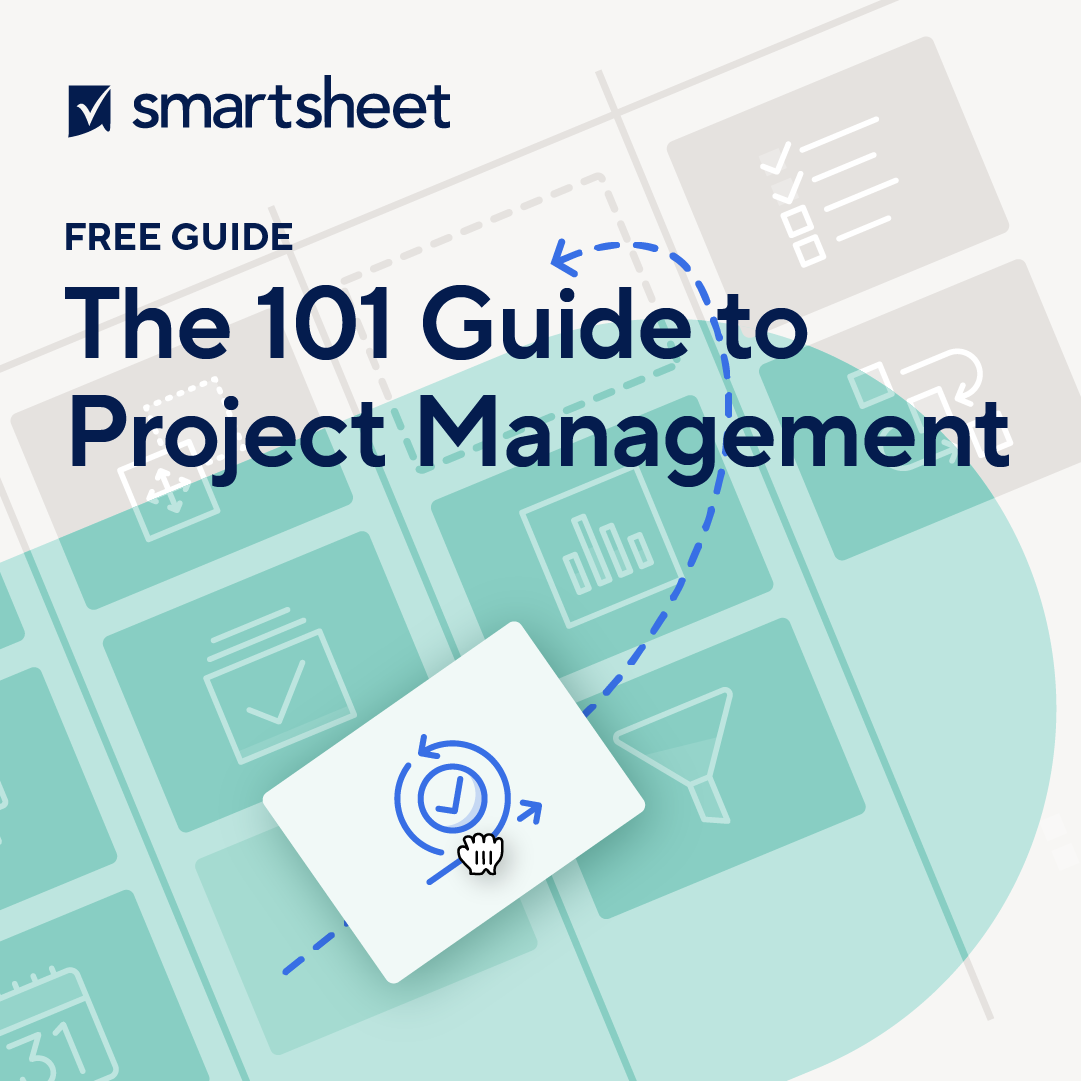
Ready to get more out of your project management efforts? Visit our comprehensive project management guide for tips, best practices, and free resources to manage your work more effectively.
What Is a Scrum Board?
A Scrum board is a visual representation of the work to be done. Most Scrum teams use a Scrum board to help them isolate and organize tasks, assign specific tasks to team members, and track each task through its lifecycle.
A Scrum board will always include columns for Story, To-Do, Work in Progress (WIP), and Done. Teams desiring more detail about the status of a task can add additional columns, such as Not Started, Specified, Expedite, or To Verify. Regardless of the columns you choose, it is important to clearly define “done” for each story, since the goal is to complete every story by the end of the Sprint.
Team members are each assigned a task during the Sprint planning session, and assume full ownership of the assigned work. At the beginning of each Sprint, all tasks are placed in the left-most column, and travel left to right through the other columns as they move towards completion.
Here is an example of what a Scrum board might look like in the middle of a Sprint.
At the end of a Sprint, the Scrum Master holds a Sprint Retrospective to assess the overall progress - a Sprint is successful if all stories are in the “Done” column. The board is then cleared of completed tasks and prepped for the next Sprint. More experienced Scrum teams will also assess their Sprint efficiency by creating a Sprint burndown chart, which logs the hours expected during the Sprint with actual hours worked. A burndown chart helps the Scrum Master identify inefficiency or excess among team members, and also make more accurate predictions of bandwidth for the future. This is similar to a release burndown chart, which examines hours worked as teams approach a product or feature release.
Using a Scrum board can help teams build transparent workflows and enhance accountability among team members. By giving every team member insight into current task status - be it the Product Owner or the developers - Scrum teams can ensure that no item gets overlooked and identify necessary changes to their process or schedule. A Scrum board alone will not make your team perform perfectly, but it will likely help prevent task bottlenecks and increase overall efficiency.
If your team decides to implement Scrum, the first step is choosing whether you will use a physical or online Scrum board. Both have their benefits and drawbacks, but it is important to assess the needs of your team before committing to a certain style. The following sections will give an in-depth explanation of how to setup and use both a physical and online Scrum board, and take a look at how one online tool, Smartsheet, can help you accomplish your Scrum goals. Then, we’ll offer a side-by-side features comparison of the two types of Scrum boards.
Physical Scrum Boards
The original Scrum teams used a physical Scrum board to track their stories, and many teams still use a physical board today. Physical Scrum boards work best for local teams and smaller teams, for whom the manual updates won’t waste time or cause communication breakdowns. If you choose a physical Scrum board, make sure that you have firm communication strategies in place so that no task gets overlooked, and that task status is always up to date. One way to do this is by utilizing the value of the Sprint planning session and retrospective, and also by staying disciplined with Daily Scrums. Luckily, physical boards tend to promote face-to-face conversation, which is important because Scrum relies on a tight-knit team that communicates often and takes responsibility for their work. Let’s take a look at how to set up a physical Scrum board.
Step 1: Create Your Physical Board
- Start with a large blank board, such as a white board. Make sure your board is in a central, accessible space so that all team members can make updates.
- Draw a grid on the board. Include enough cells for the number of stories that you have to complete in your first Sprint.
- Create your columns. At the minimum, you’ll have columns for Stories, To-Do, WIP, and Done.
- At this point, your board will be completely blank, except for column headers.
Step 2: Create User Stories
- Write each story vertically in the Story column of your board (each story will become its own row). Each story should be one to two sentences and describe the desired outcome of the story.
- Stories can usually be broken down into smaller sets of tasks. Write each of these tasks in the To-Do column of the Story row. Many teams write these tasks on Post-itⓇ notes or other cards, so they can easily move the them across the Scrum board.
- Assign each task to a team member and write their name on the task. Each team member is typically assigned to one task only, and each task typically only has one assignee. This way, workers aren’t splitting their energy among multiple tasks during the Sprint - focusing on a single task increases the likelihood of it being completed on time.
Step 3: Move Tasks Across the Board
- When the Sprint starts, workers will move their assigned task from left to right on the Scrum board to indicate their progress.
- When workers complete a task (and move it into the Done column), they return to the To-Do column and select another task to work on during the Sprint.
- At the end of a successful Sprint, all individual tasks should be in the Done column.
- Remember to hold a Sprint Retrospective to assess performance of the last Sprint so that you are continually improving your processes.
Here are some examples of what a physical Scrum board might look like:
Physical boards are often more intuitive than online boards for those new to Scrum, because a physical, hand-written board can be easier to visualize and understand. Keep in mind, however, that team members should check the Scrum board frequently, regardless of if they have updates to make. This ensures that everyone is up to date on overall user story status, and also may help motivate team members as they near the end of a Sprint. Ultimately, physical Scrum boards engrain task status and other project information by forcing team members to make manual updates.
Features Comparison: Physical vs. Online Scrum Board
Not sure whether you want to implement a physical or online Scrum board? Here’s a side-by-side comparison to help you make your decision.
Neither option is objectively better suited to Scrum methodology. Instead, your board will be most effective if you choose the version that best fits the needs of your team. For instance, if your team is new to Scrum and is all in one location, a physical board might be best to help ease into the workflow and promote conversation among workers. On the other hand, if you’re working with a large, remote team and need to track and review every change made to the board, an online tool with change history functionality will work better. Therefore, the first step in implementing Scrum is isolating the unique needs, strengths, and weaknesses of your team before selecting how you will organize and track the work being done.
Get Started Working in Scrum with Smartsheet
It’s easy for tasks to get lost in the madness of your everyday work. What you need is a better, more visual way to track and manage tasks.
Empower your team with board view in Smartsheet — a user-friendly task tracking solution that ensures seamless task prioritization, enhanced project visibility, and effortless agile collaboration.
Whether managing projects, optimizing workloads, or tracking to-dos, board view helps eliminate unnecessary status meetings by letting team members track project progress, completed tasks, and upcoming work with task cards.
Discover the intuitive drag-and-drop cards, real-time collaboration, and organizational card nesting that drive your organization to adapt and deliver more effectively.
Learn more about board view in Smartsheet.